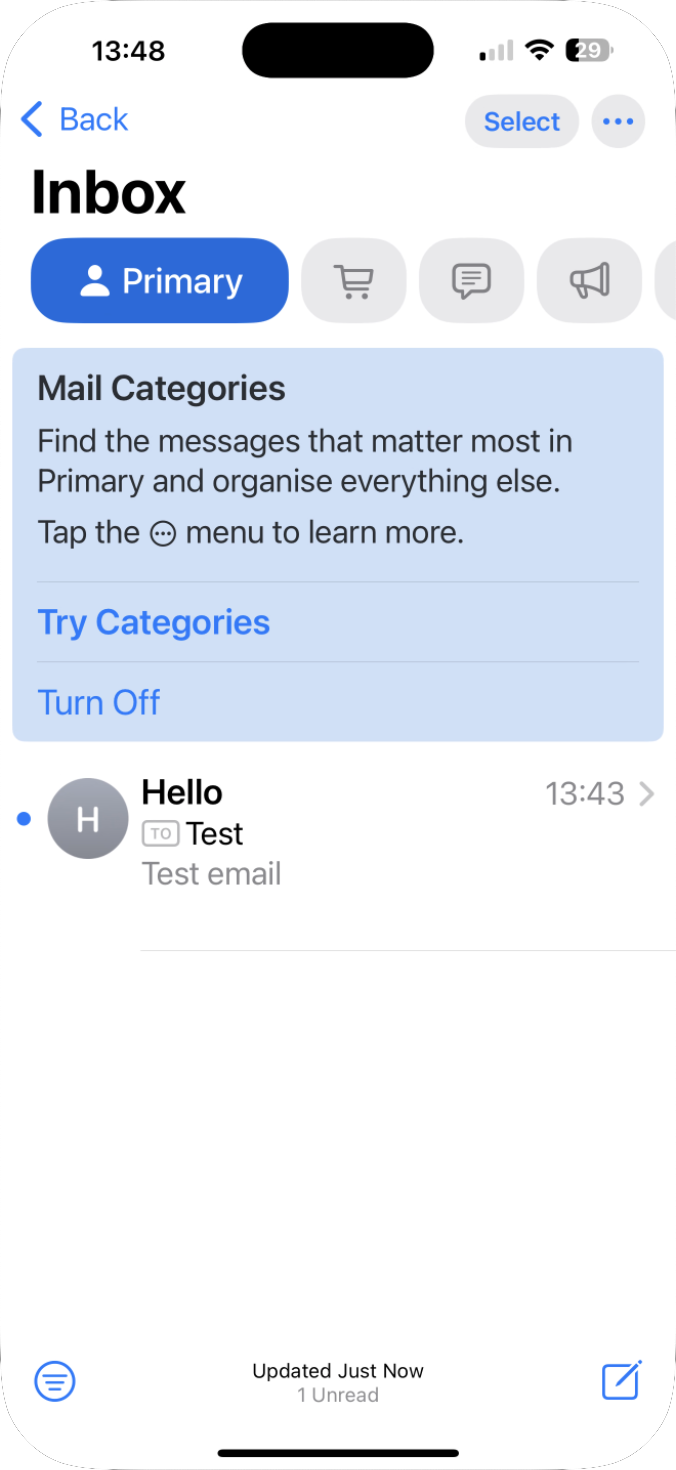From your iPhone you can install a profile for the Apple Mail app to access your mail.coop account.
Here’s how.
Open Safari on your iPhone. You can use any browser, but it's easier if you use Safari.
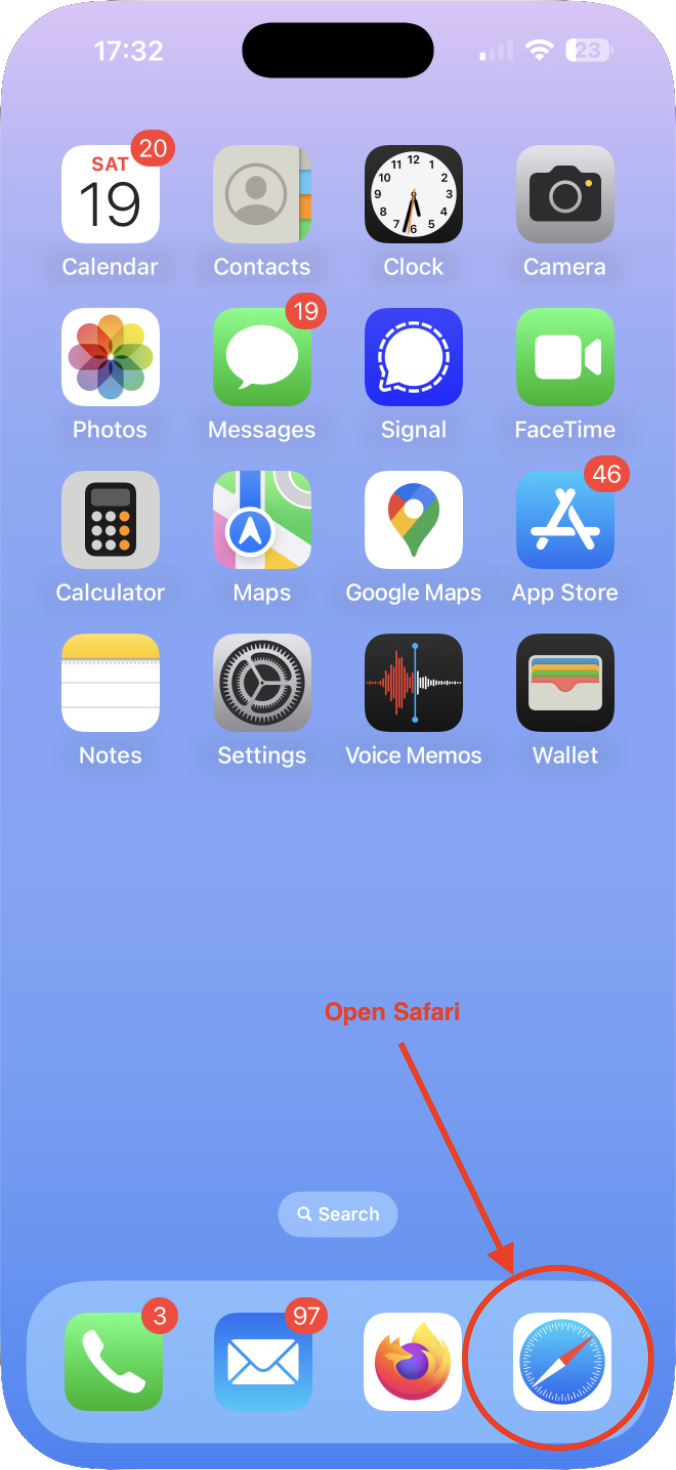
Go to https://mail.mail.coop (by entering "mail.mail.coop" in the address bar at the bottom). You’ll see the mail.coop login page.
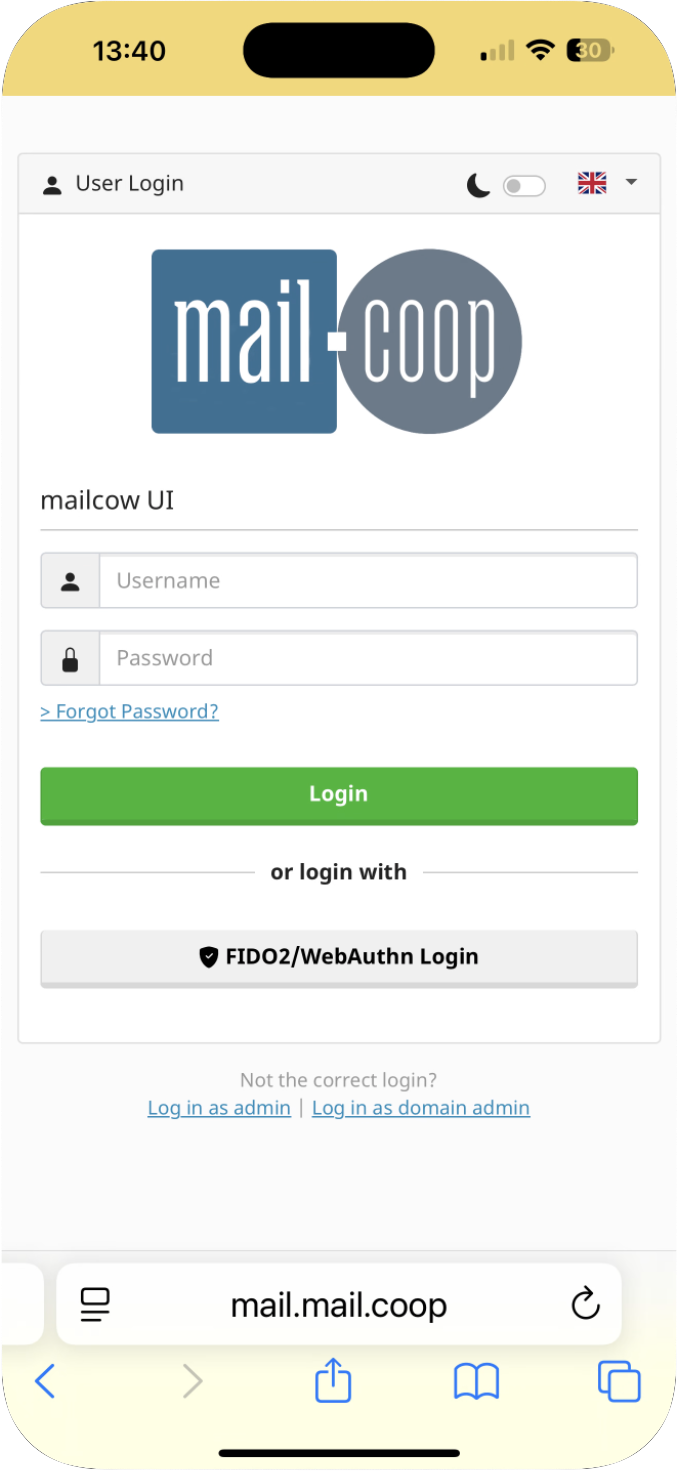
Enter your full mail.coop email address (for example, myname@myphone.coop) and your password, then tap “Login.”
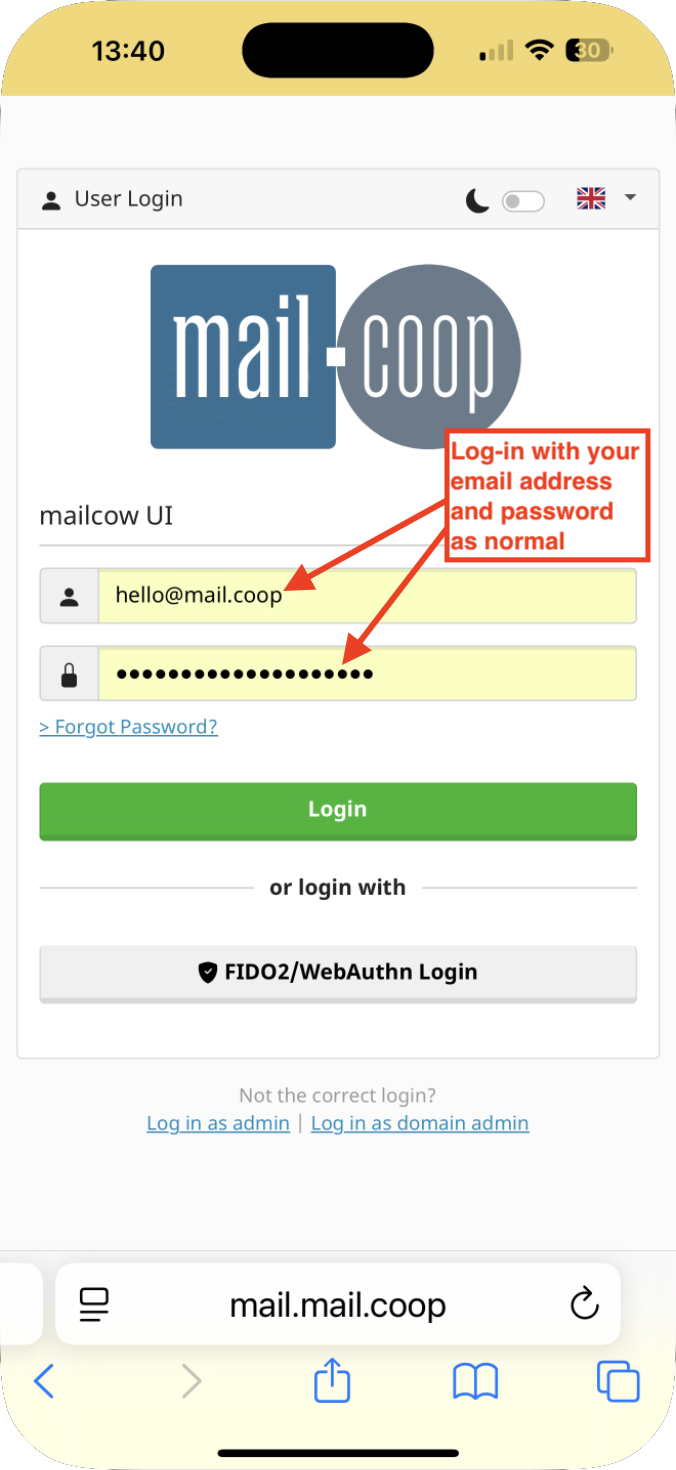
After you sign in, the SOGo webmail home page appears. Tap the spanner icon in the top-right corner to open the dashboard.

On the dashboard screen, tap “General” to open your account settings.
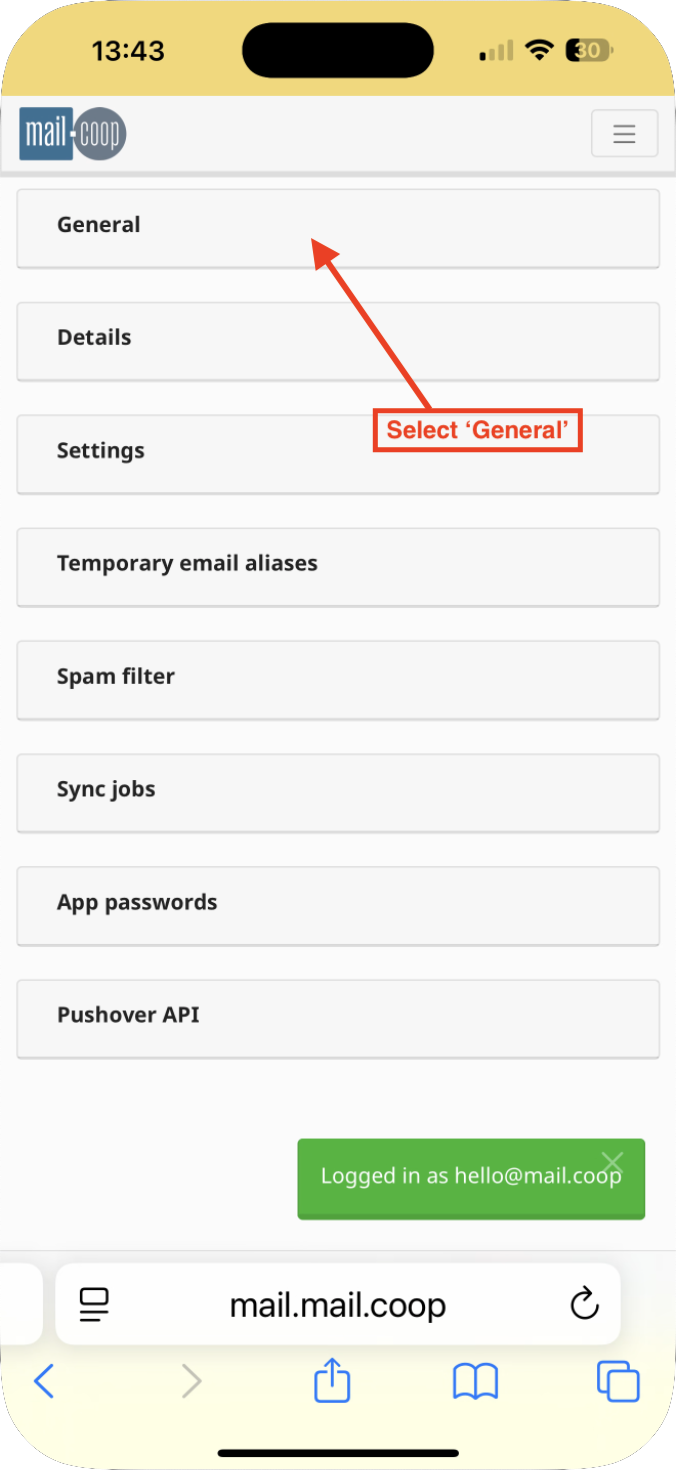
Tap the “Email” link next to where it says “Apple connection profile with app password.”
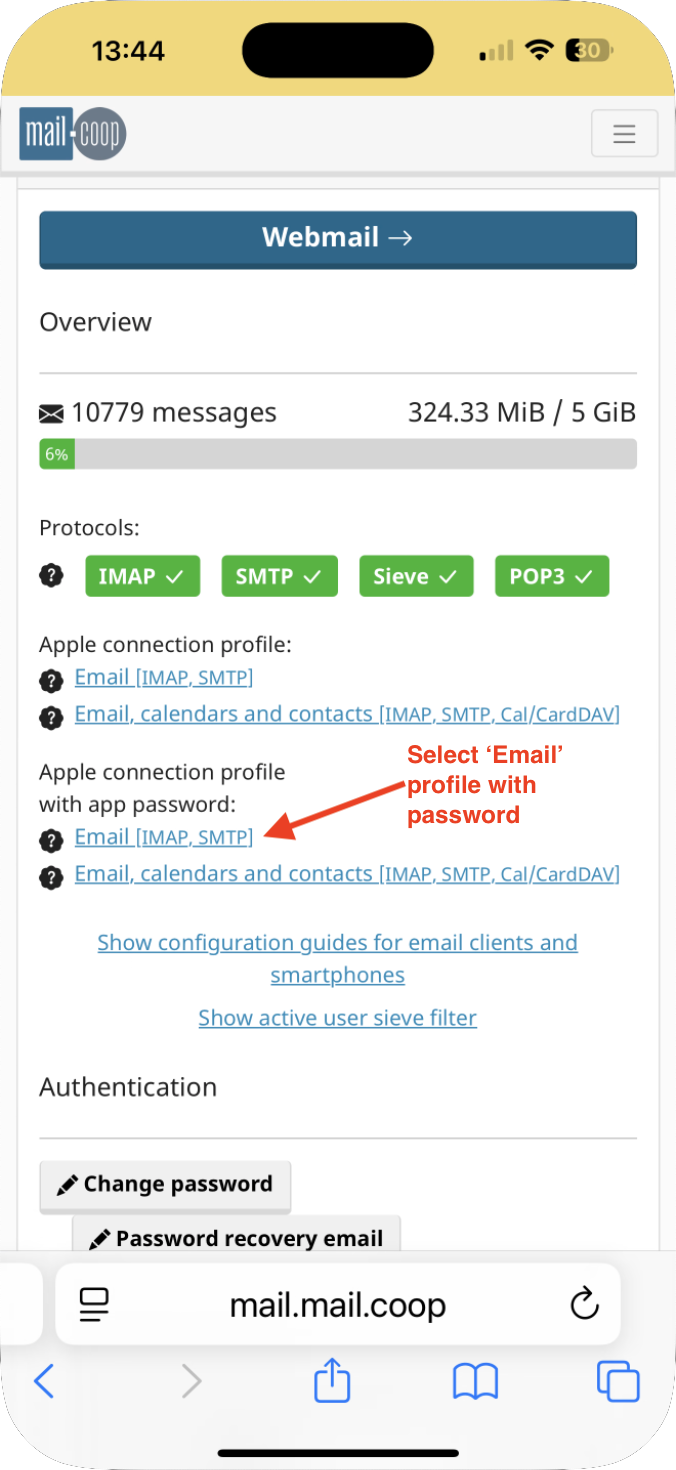
A banner appears at the bottom. Tap “Allow” to download the profile file.
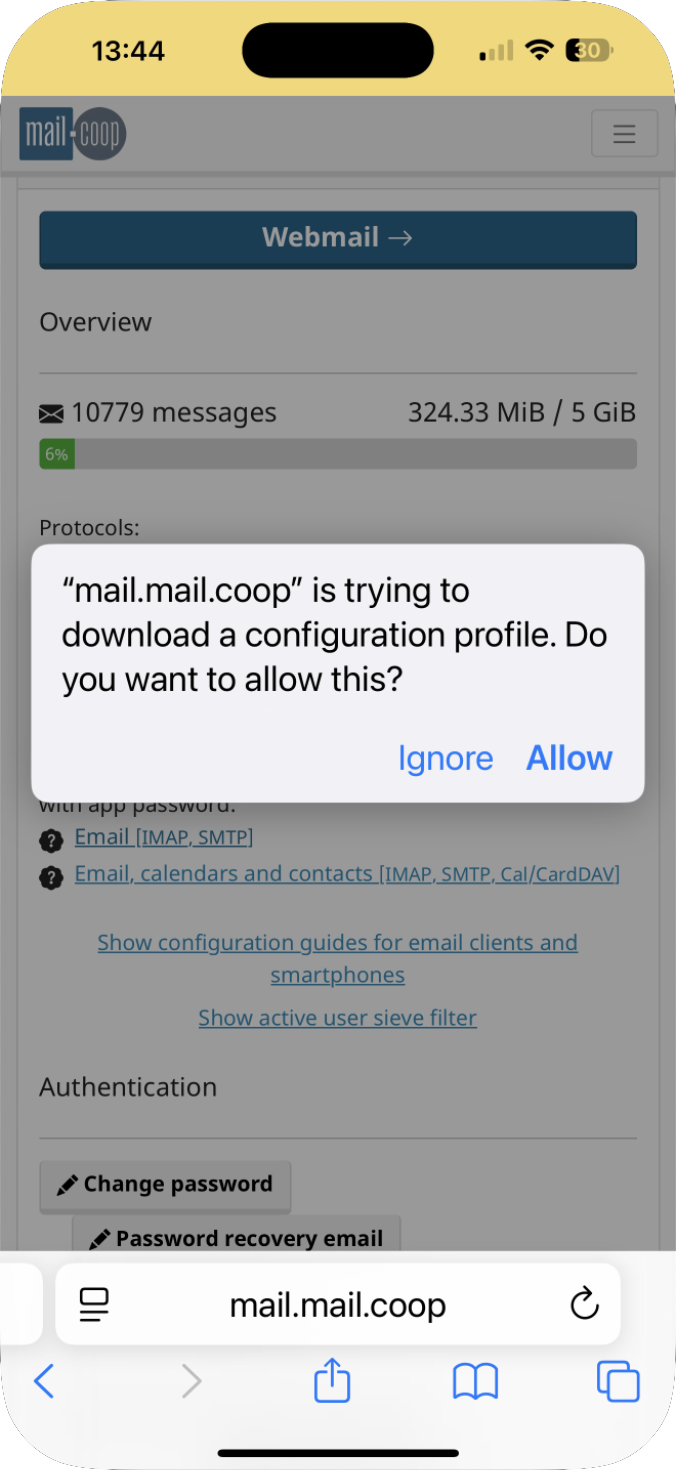
Wait for the download to finish. Then return to your Home screen and open the Settings app.
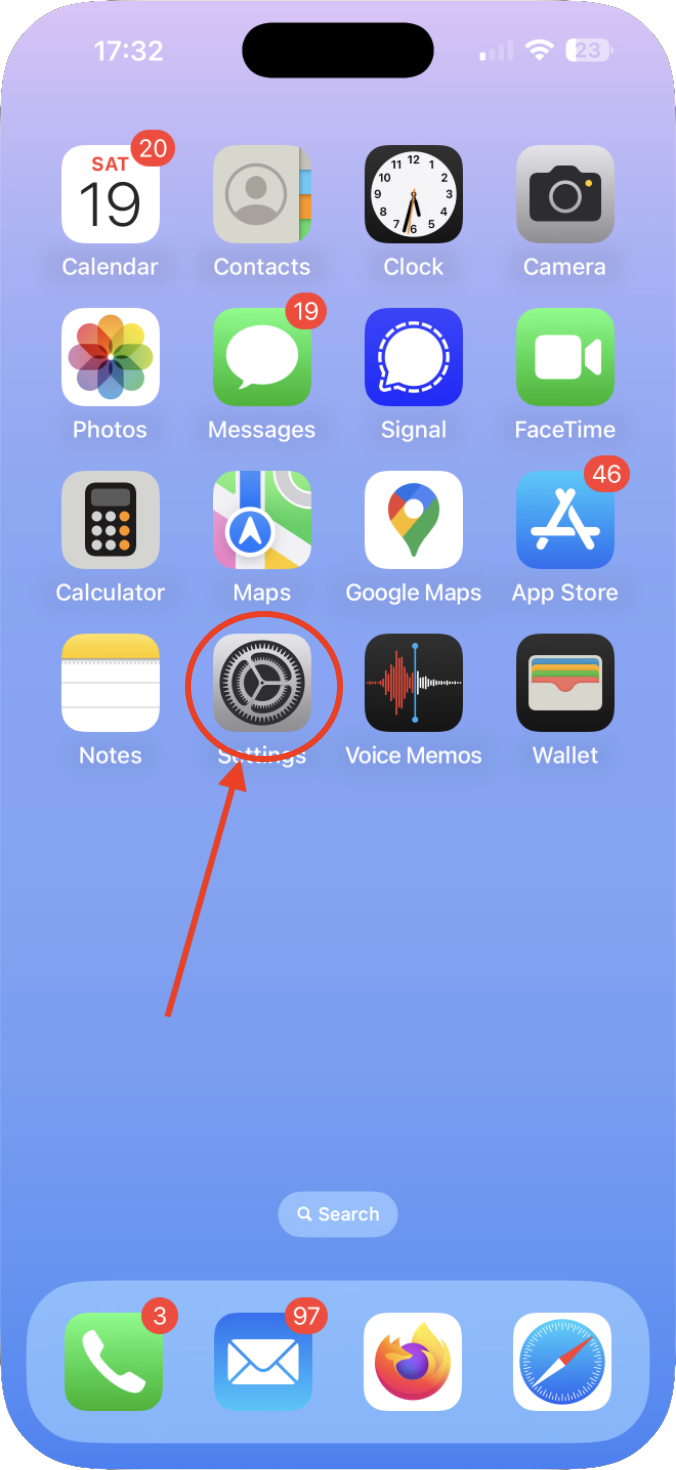
At the top of Settings you’ll see “Profile Downloaded.” Tap that to continue.
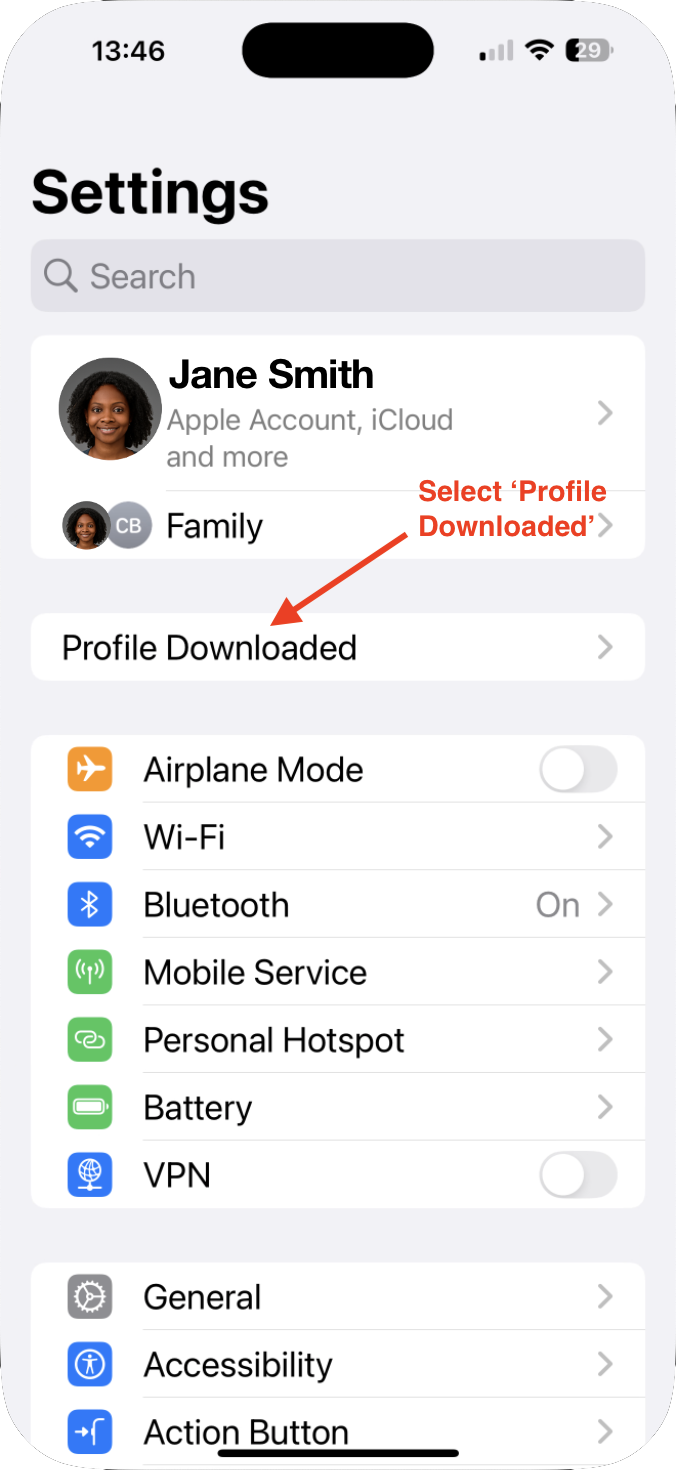
In the profile details screen, tap “Install” in the top-right corner.
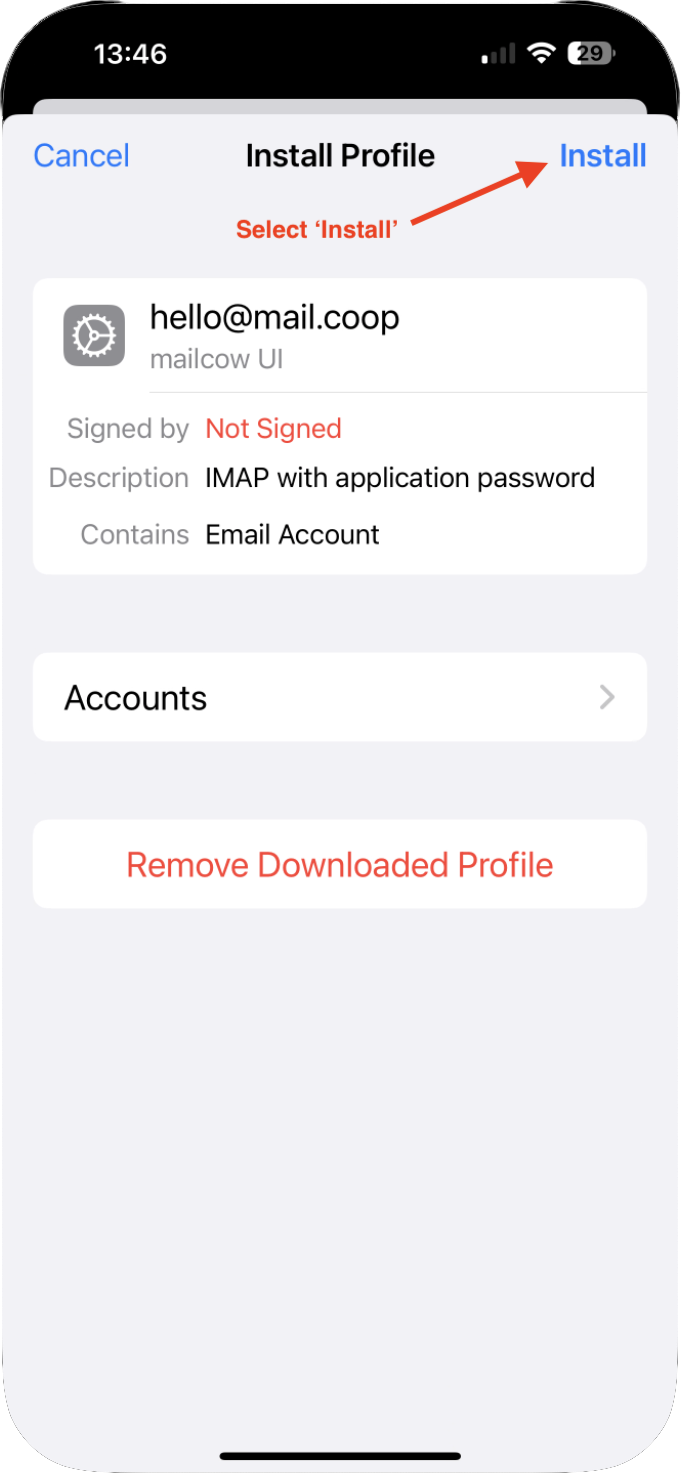
When prompted, tap “Install” again to confirm you trust this profile.
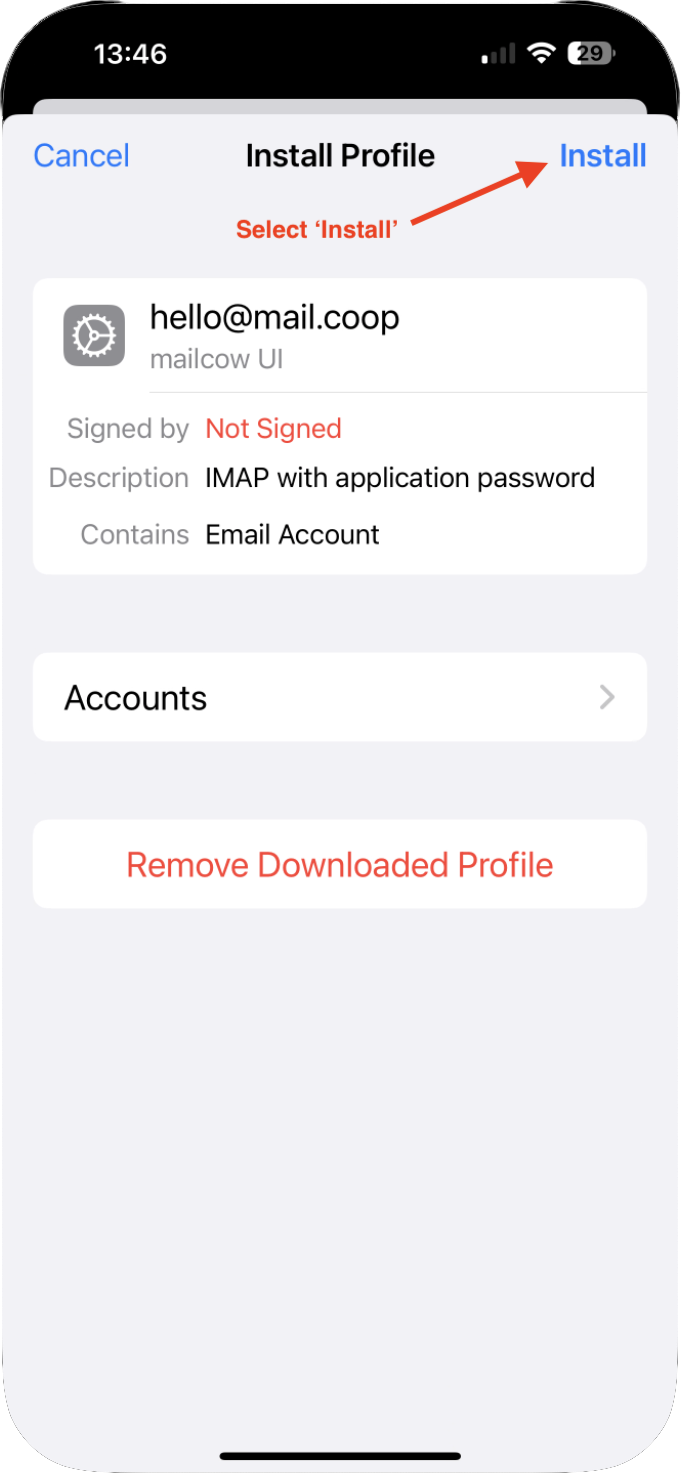
Enter your device passcode (the same one you use to unlock your iPhone) when asked.
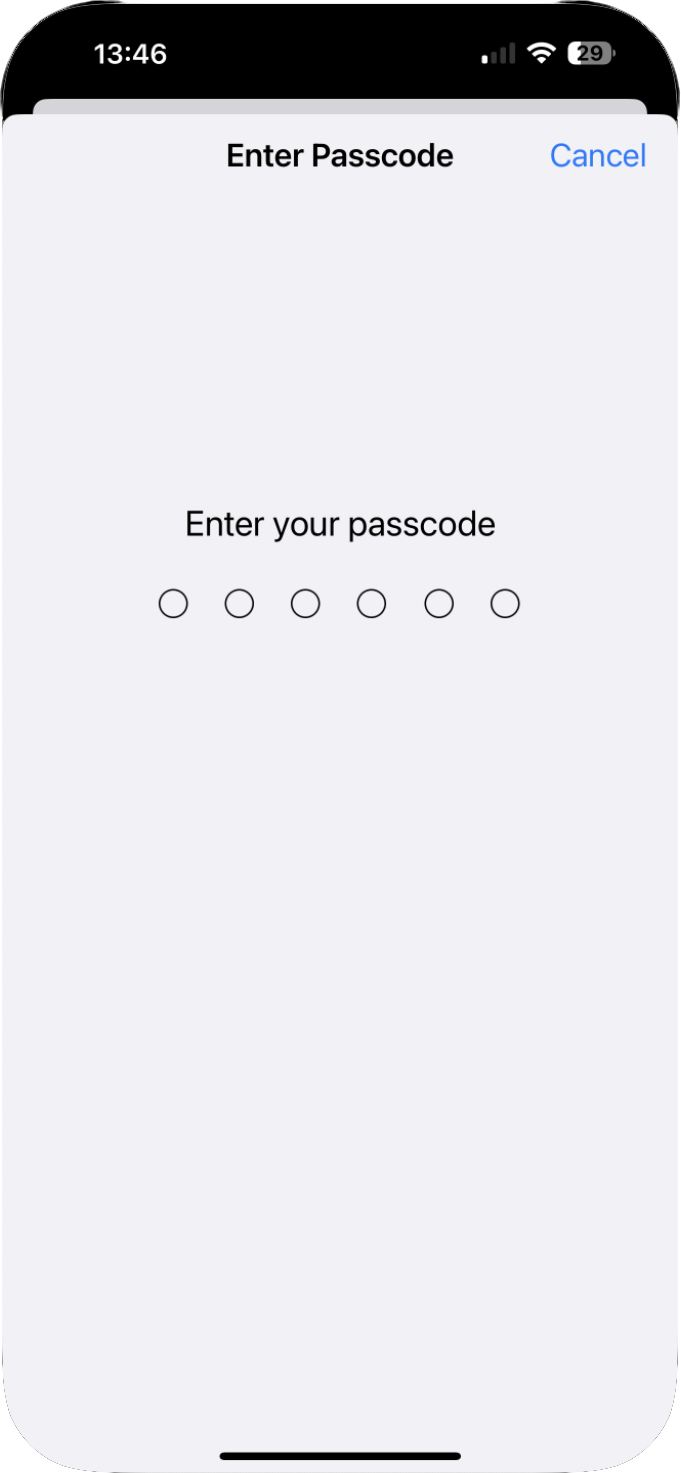
If you see a warning that the profile isn’t signed, tap “Install” one more time to proceed.
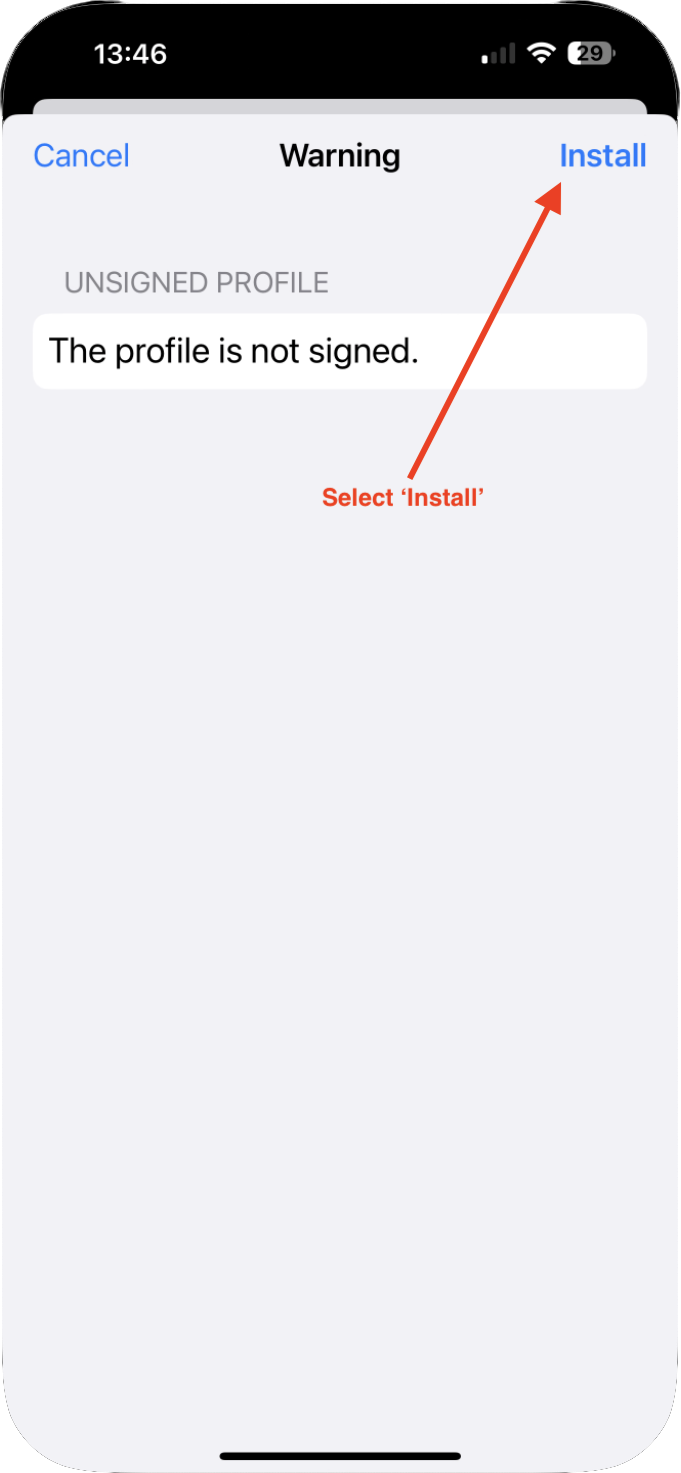
After installation completes, tap “Done.”
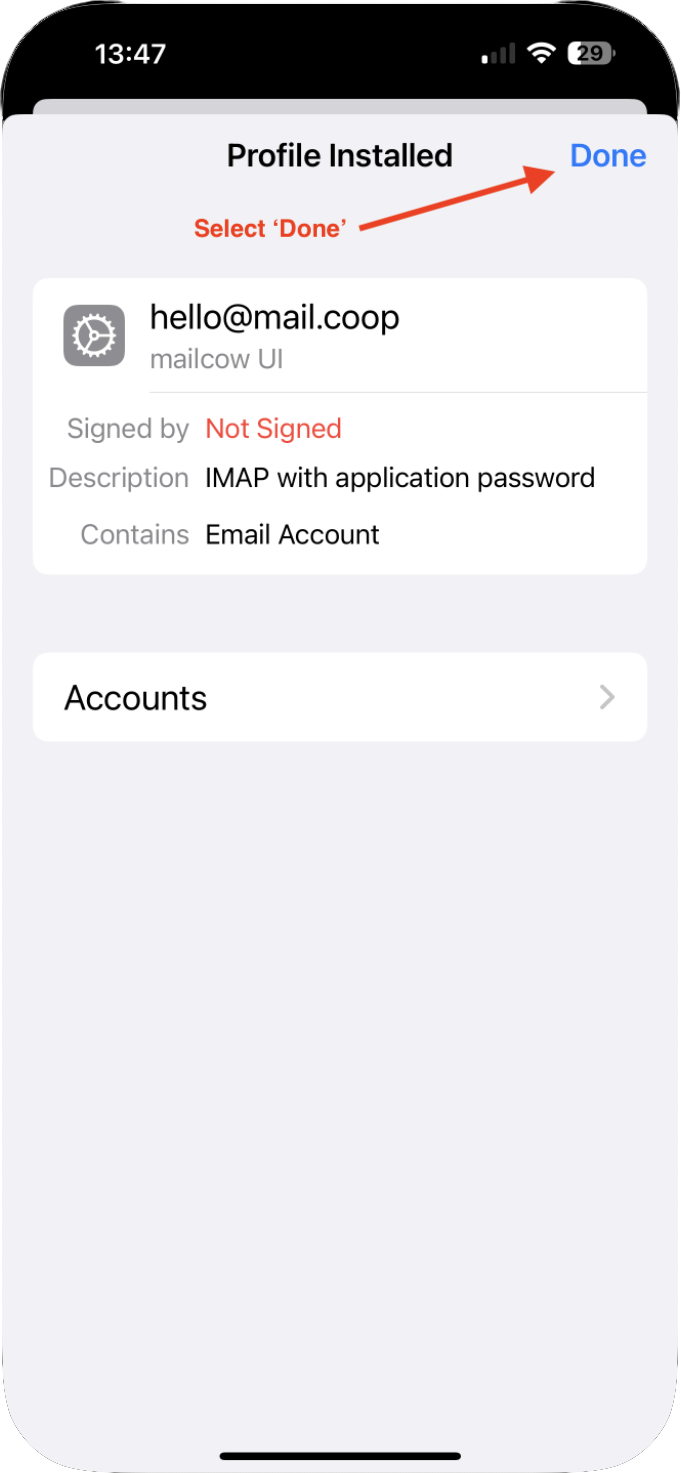
Open the Mail app. Your new mail.coop account will appear under “Mailboxes.”
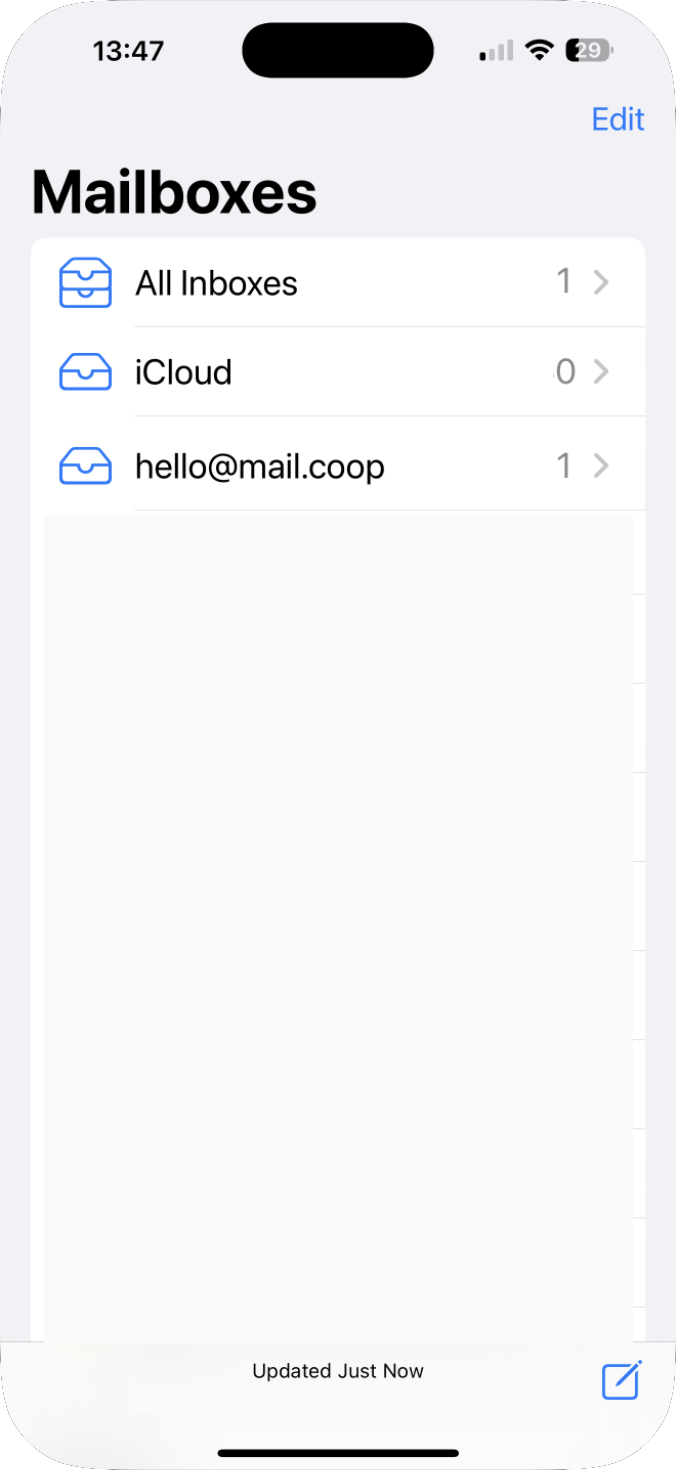
Tap your mail.coop account to view its inbox and start using it.