From your iPad you can install a profile for the Apple Mail app to access your mail.coop account. Here’s how.
Open Safari on your iPad. You can use any browser, but it's easier if you use Safari.
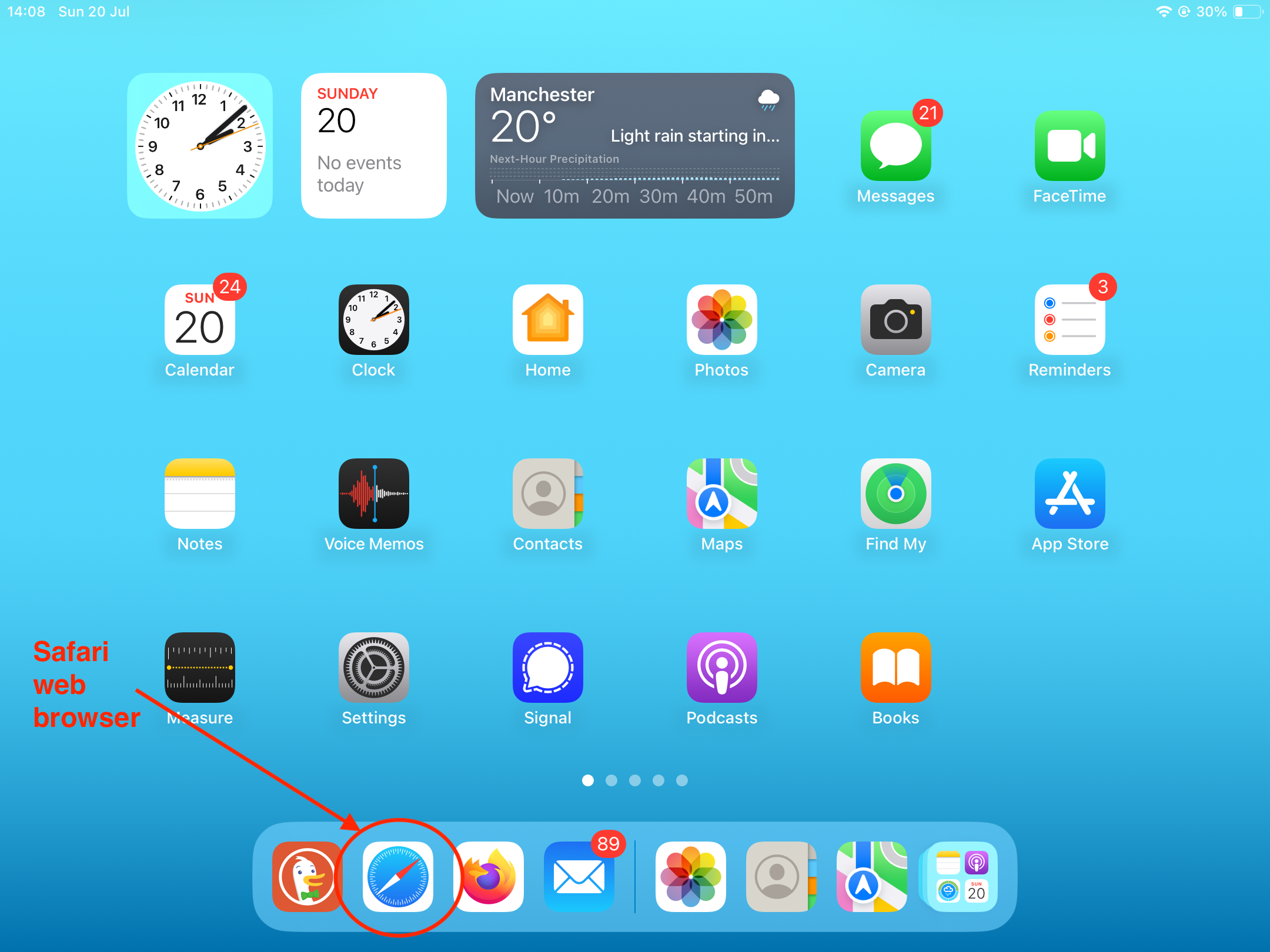
Go to https://mail.mail.coop (by entering "mail.mail.coop" in the address bar at the top). You’ll see the mail.coop login page.
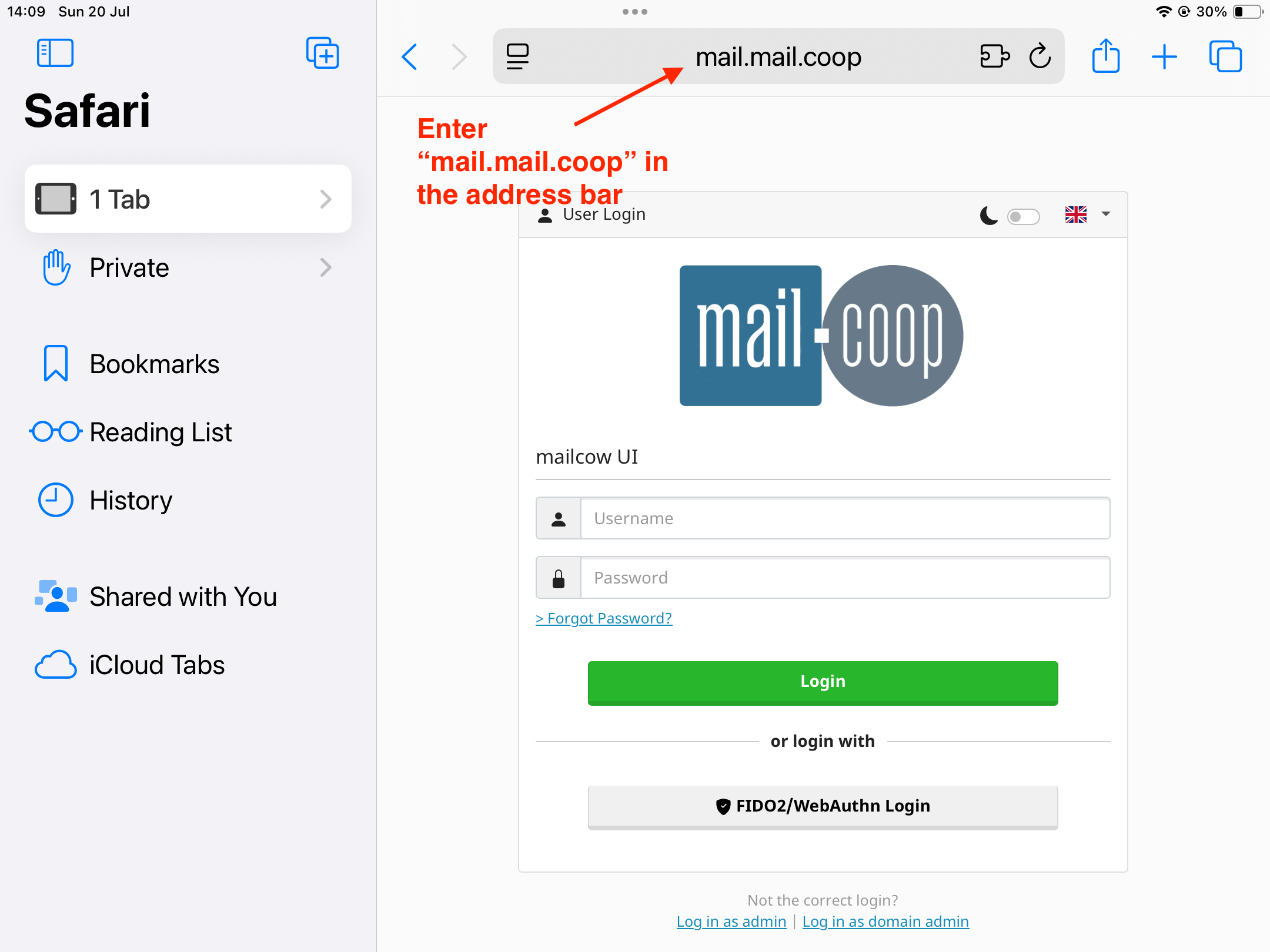
Enter your full mail.coop email address (for example, myname@myphone.coop) and your password, then tap “Login.”
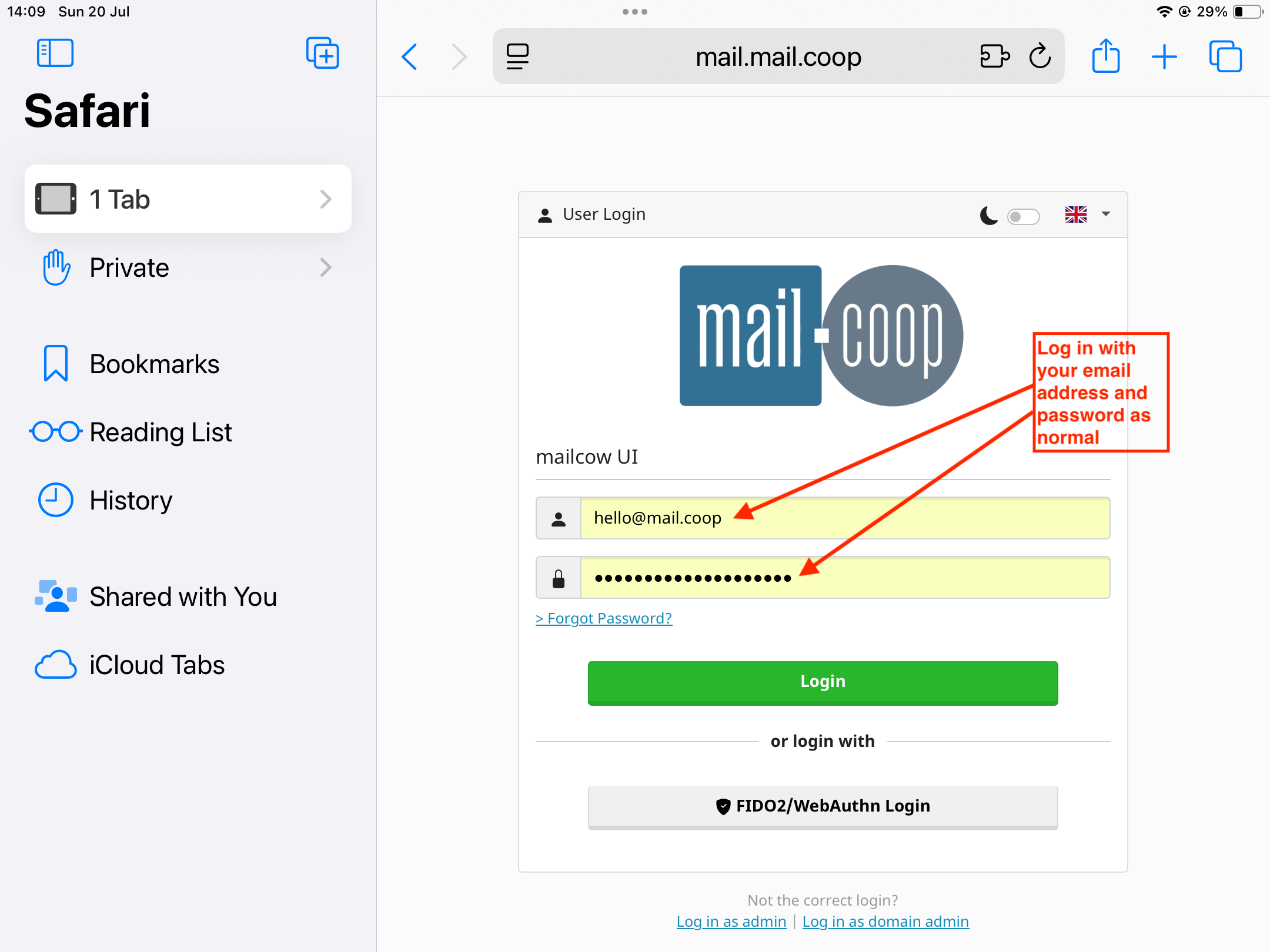
After you sign in, the SOGo webmail home page appears. Tap the spanner icon in the top-right corner to open the dashboard.
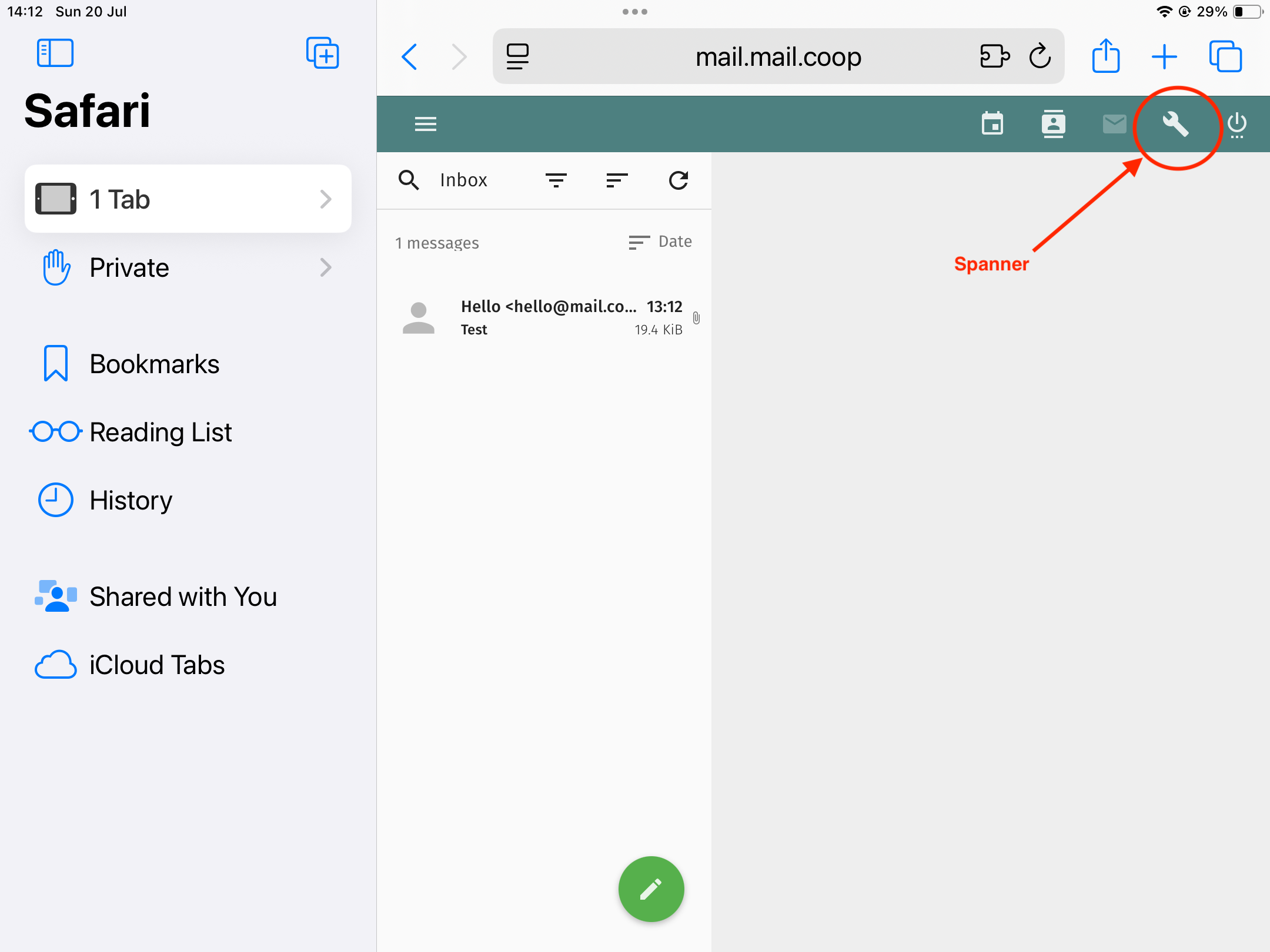
On the dashboard screen, tap “General” to open your account settings.
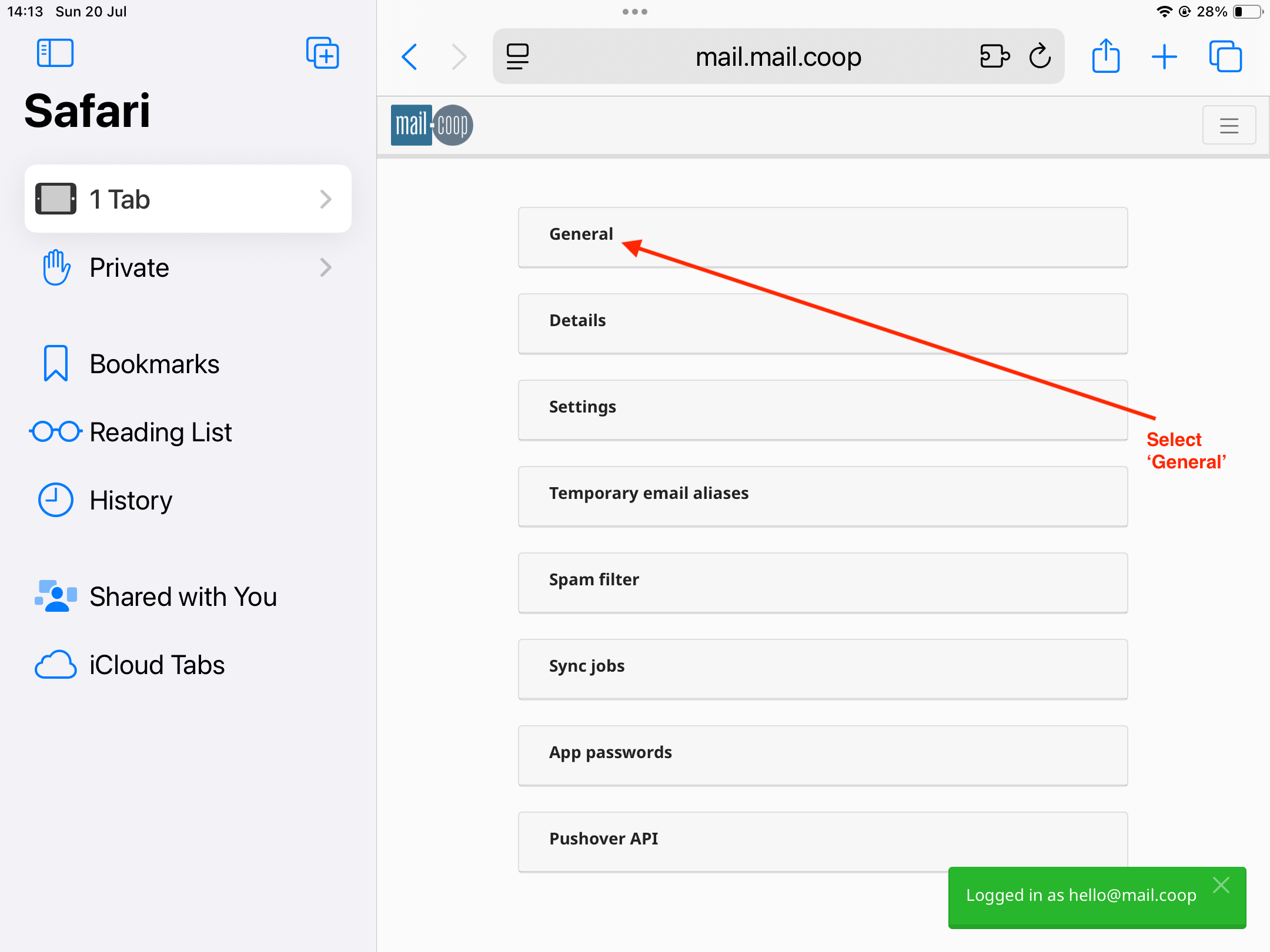
Tap the “Email” link next to where it says “Apple connection profile with app password.”
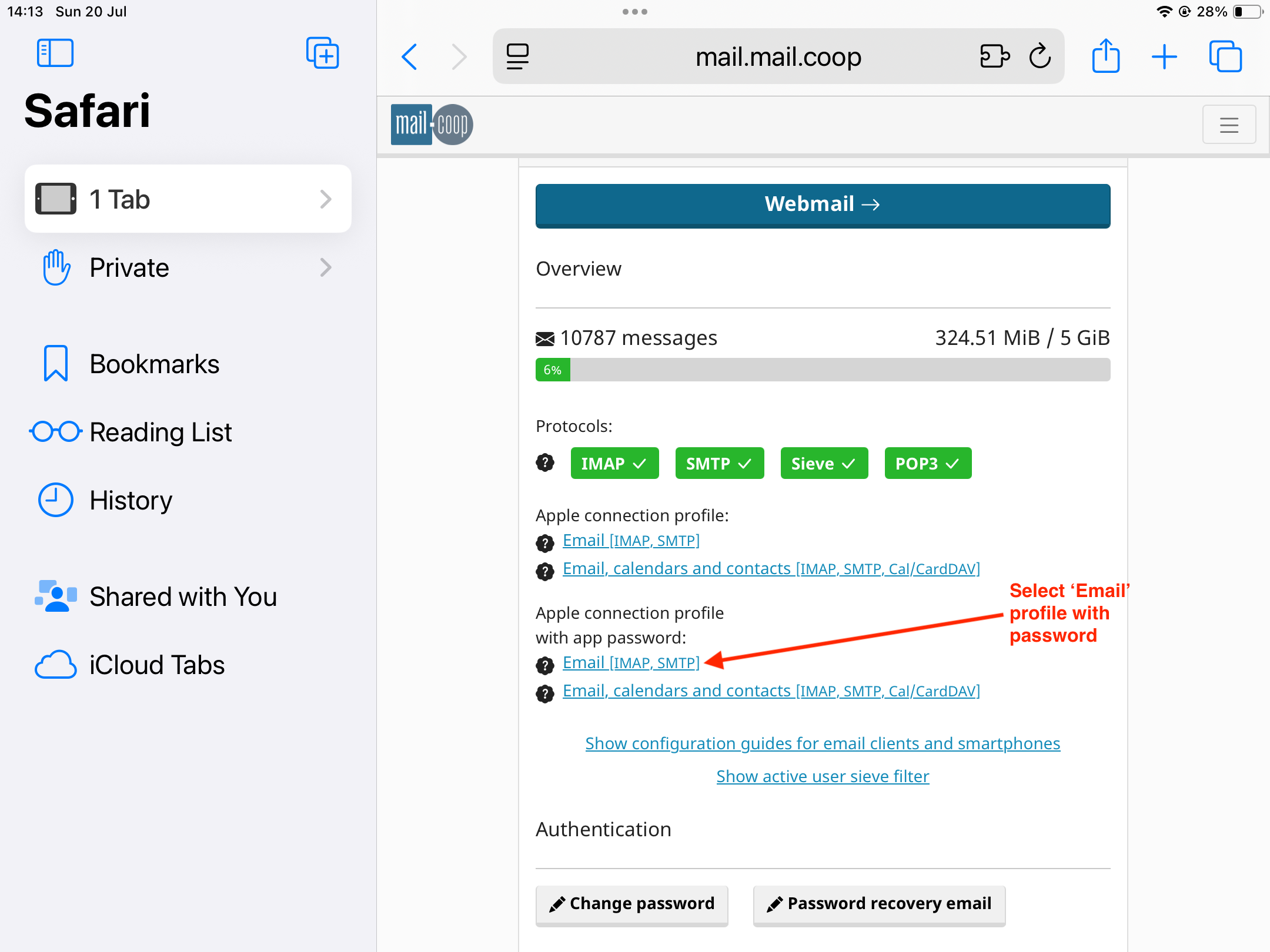
A banner appears. Tap “Allow” to download the profile file.
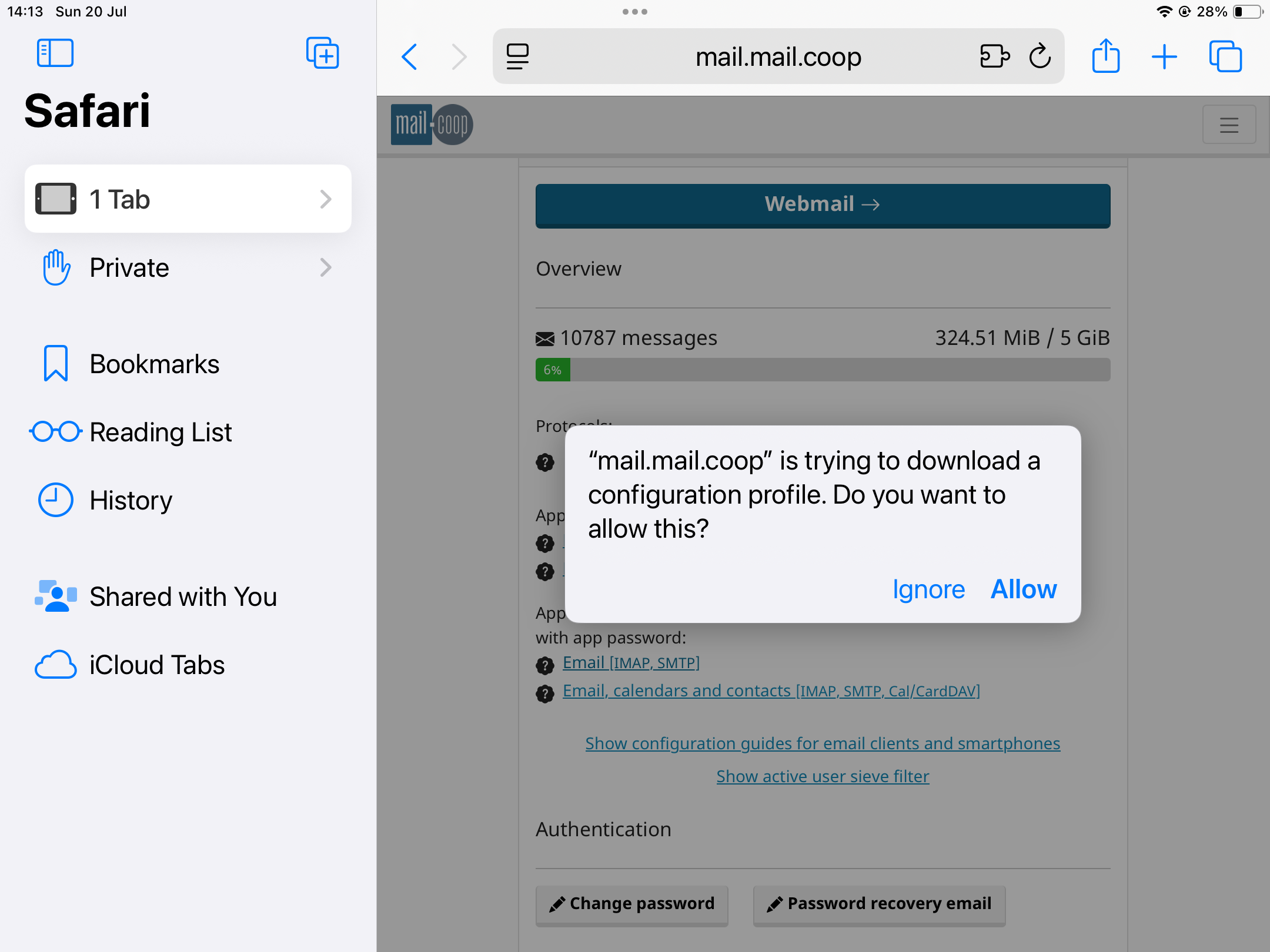
You will be told when the download is complete
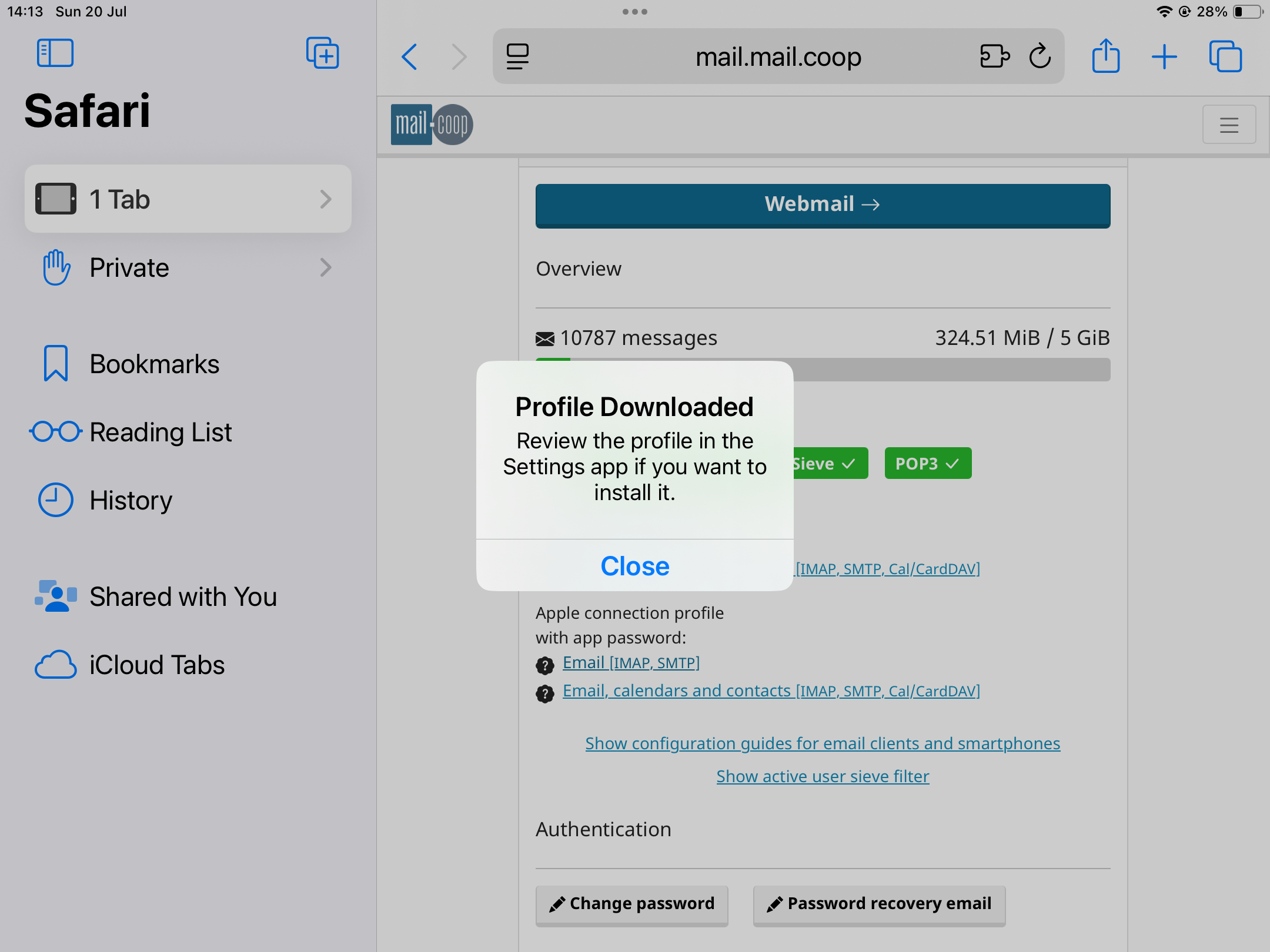
Return to your Home screen and open the Settings app.
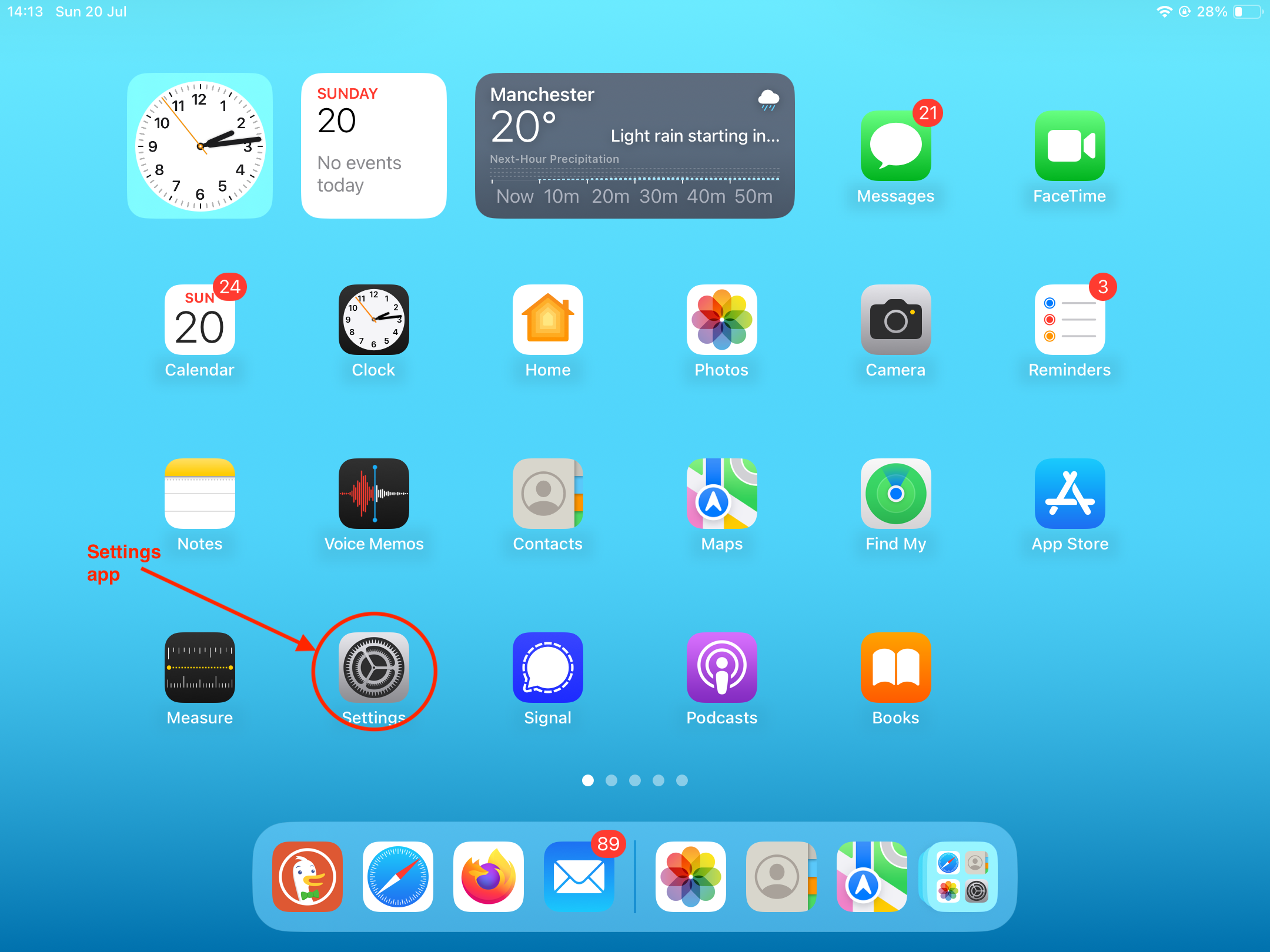
Near the top of Settings on the left, you’ll see “Profile Downloaded.” Tap that to continue.
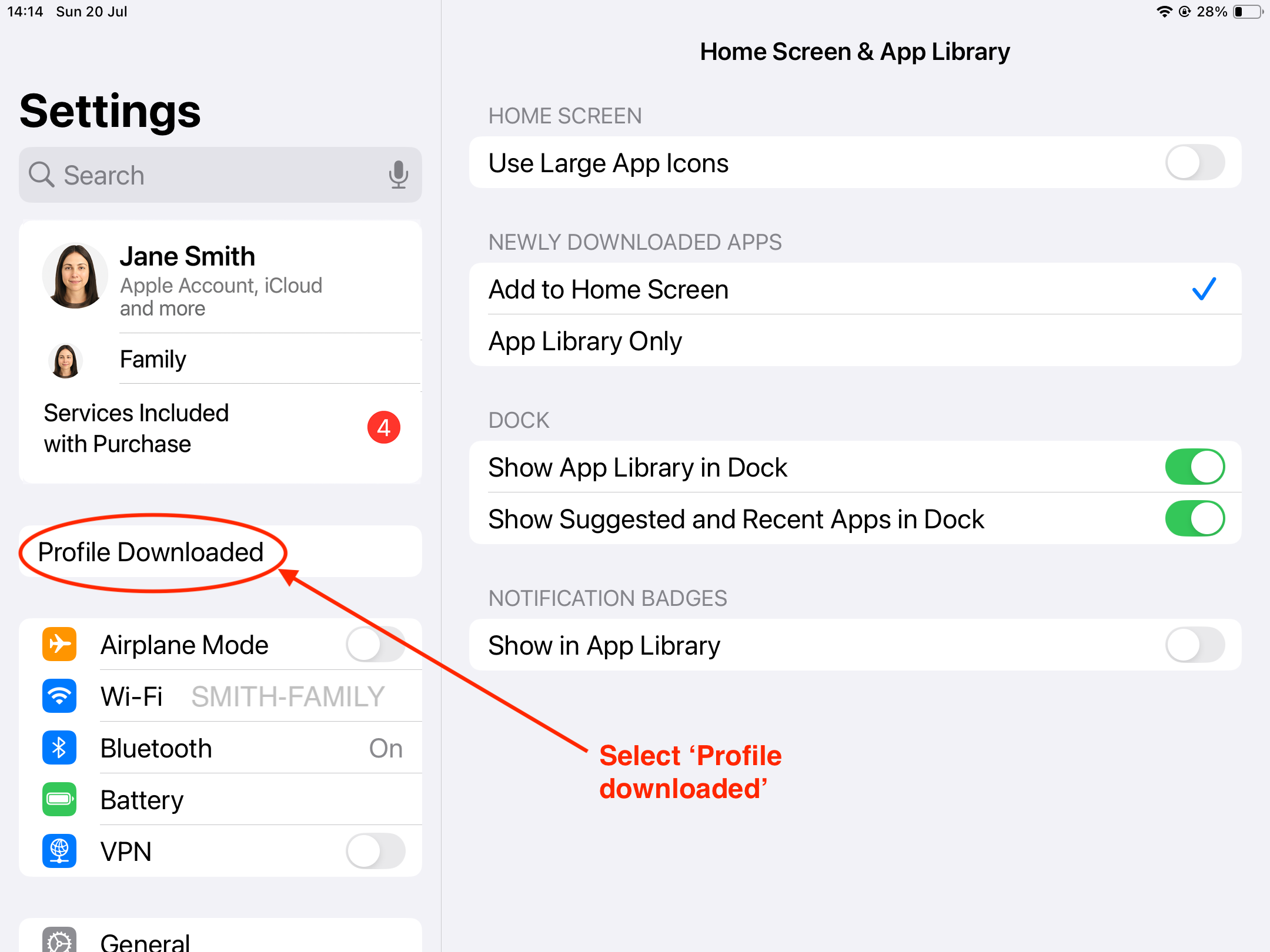
In the profile details screen, tap “Install” in the top-right corner.
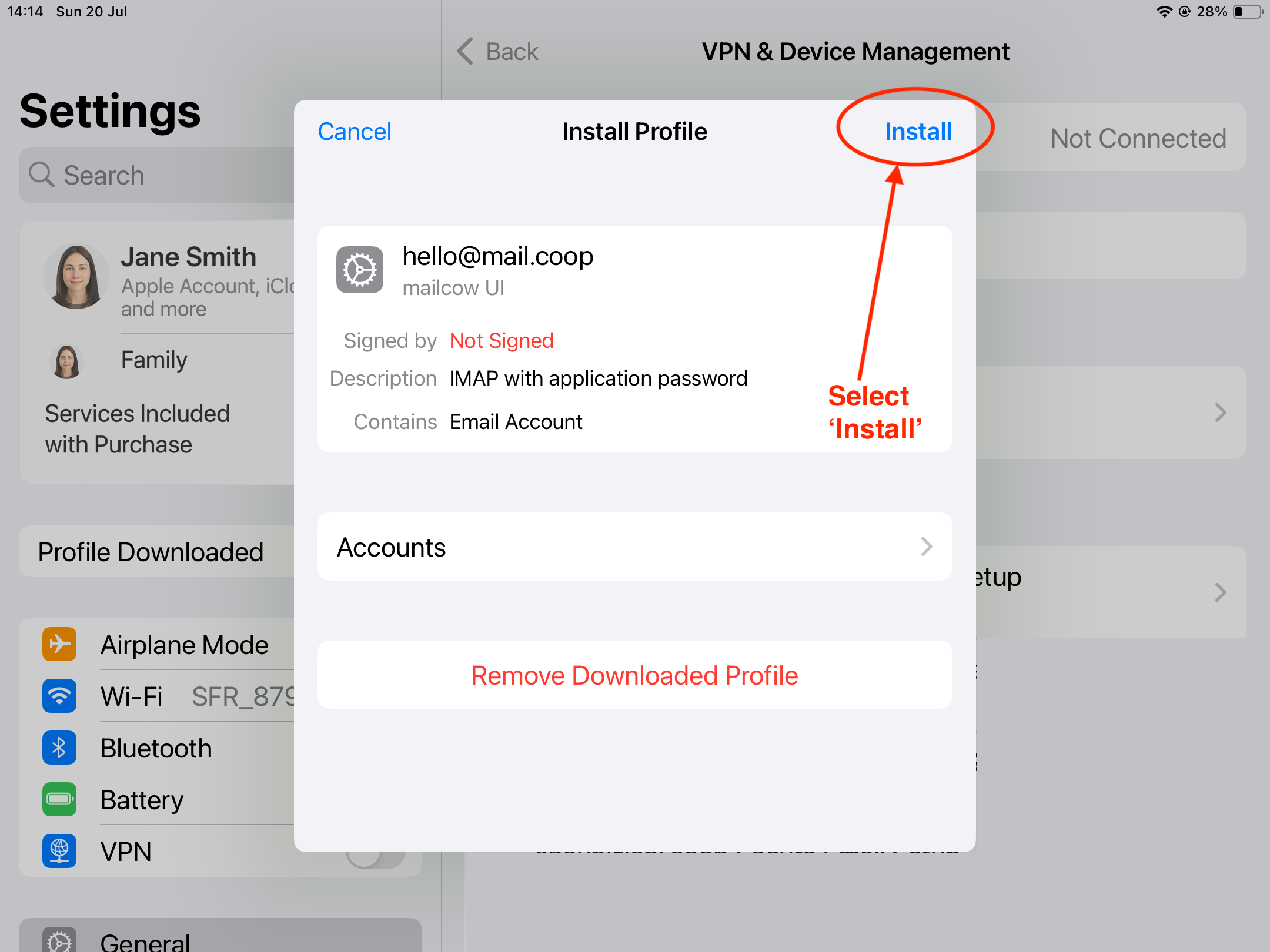
When prompted enter your device passcode (the same one you use to unlock your iPad).
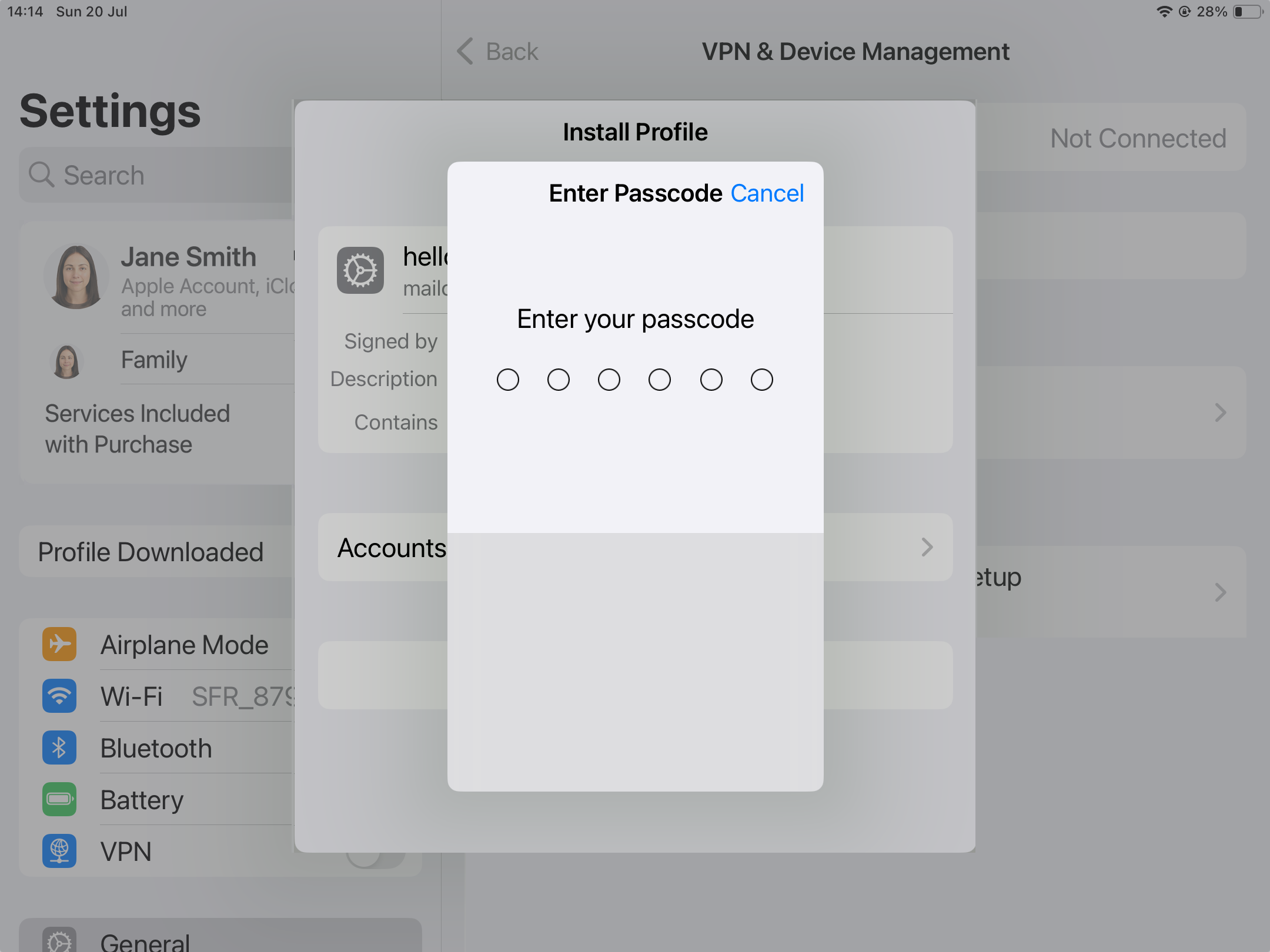
If you see a warning that the profile isn’t signed, tap “Install” to proceed.
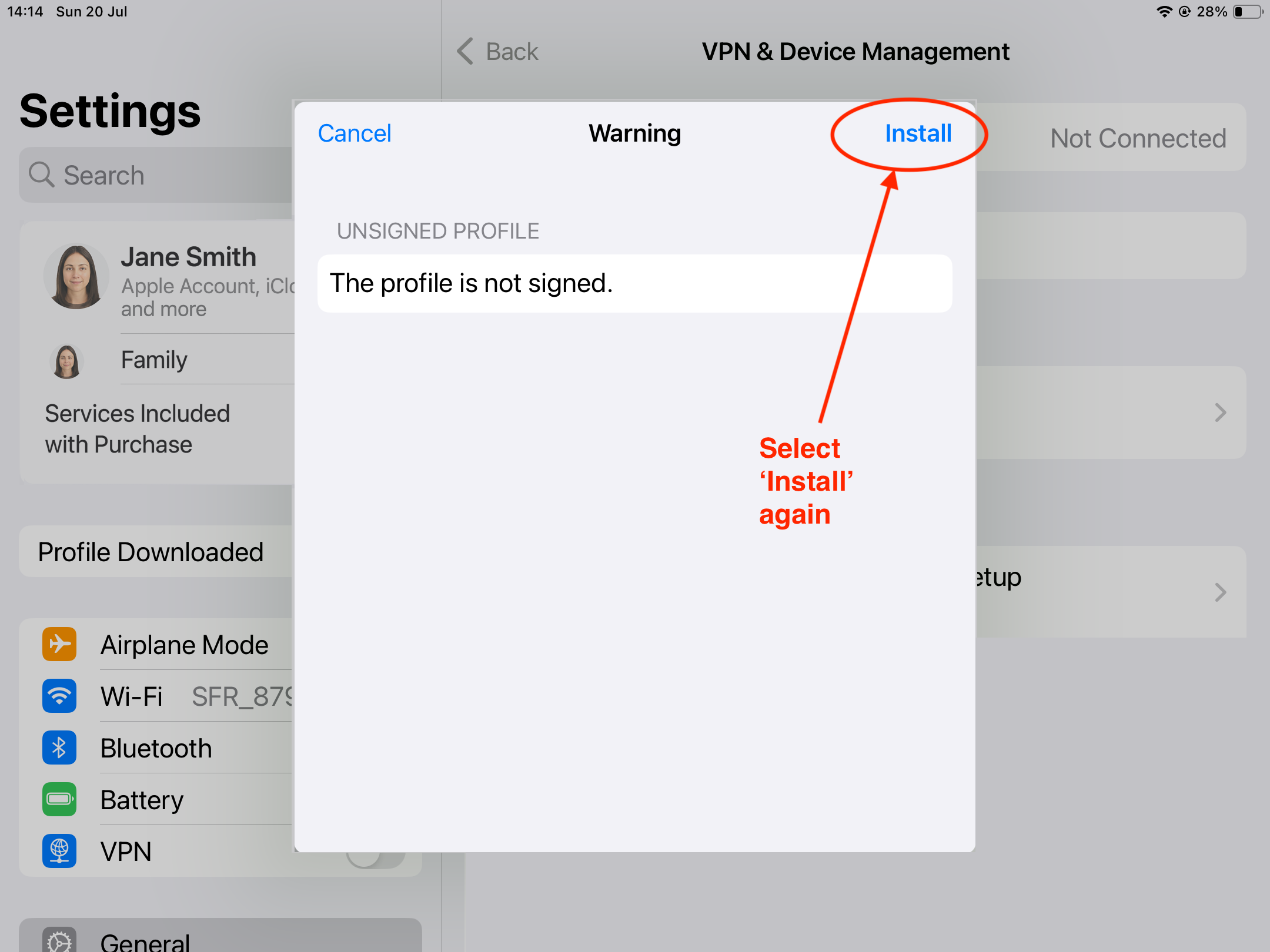
And again, you may be asked to confirm. Tap 'Install'
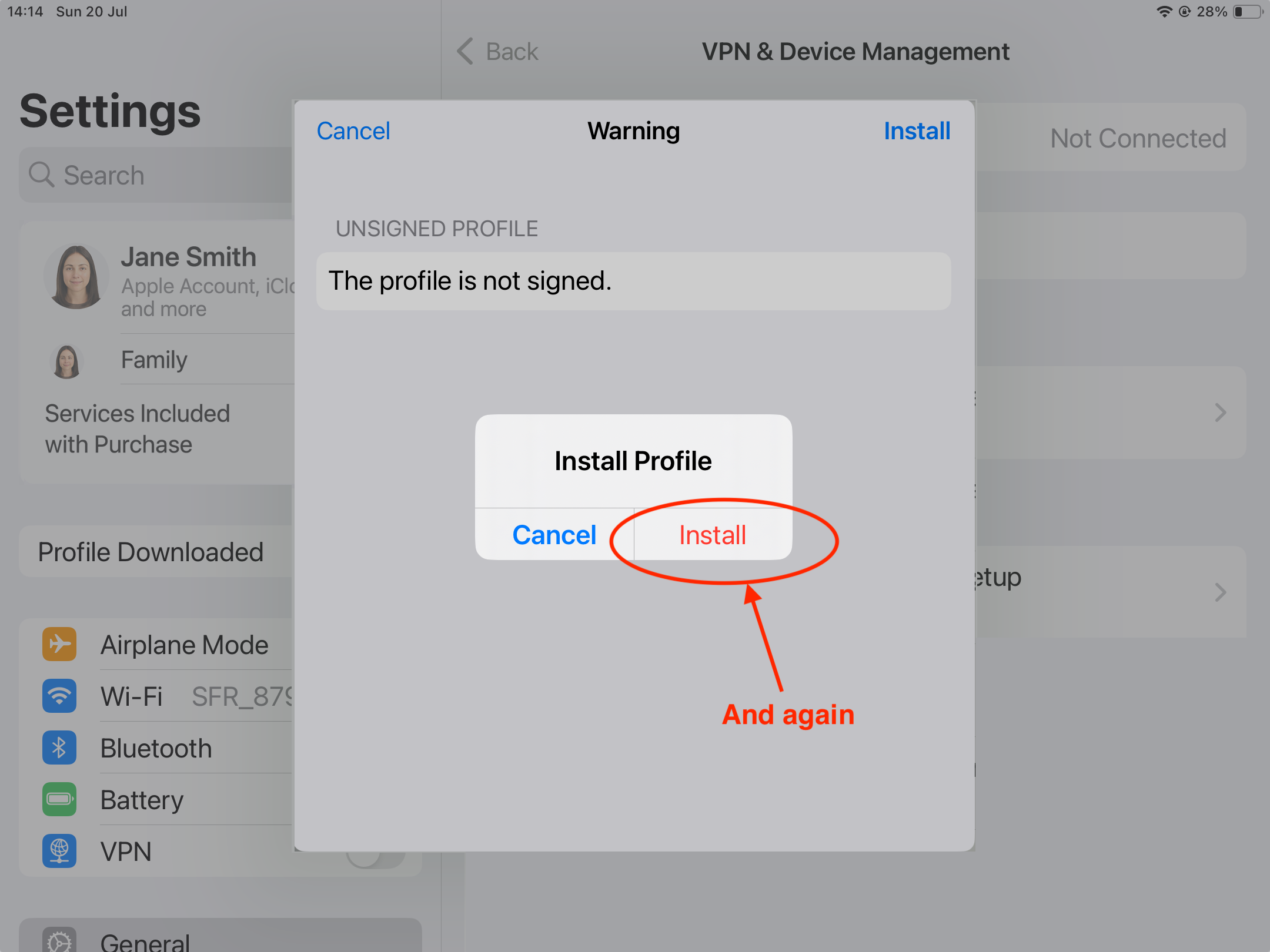
After installation completes, tap “Done.”
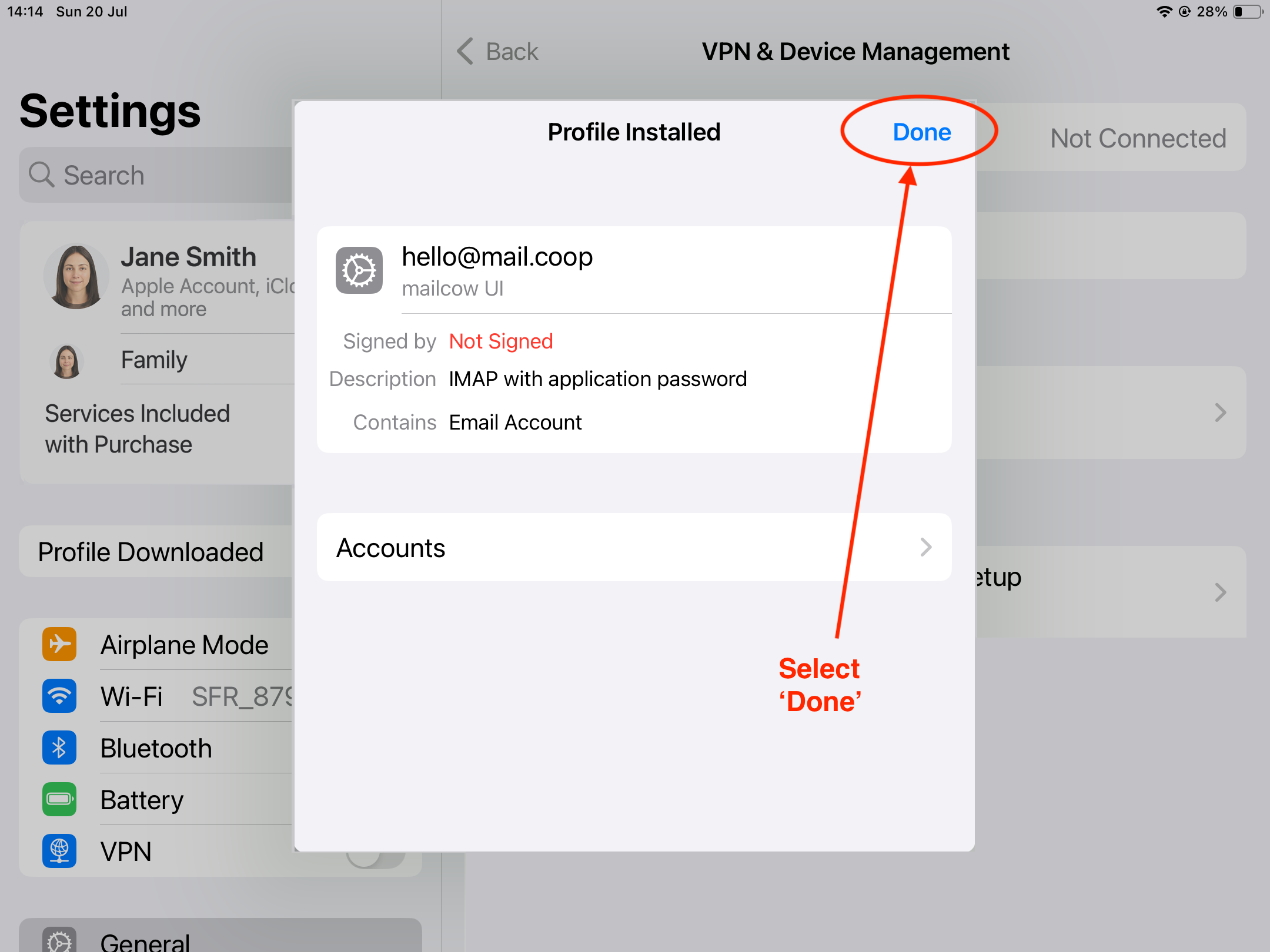
Retuin to the home screen and open the Mail app
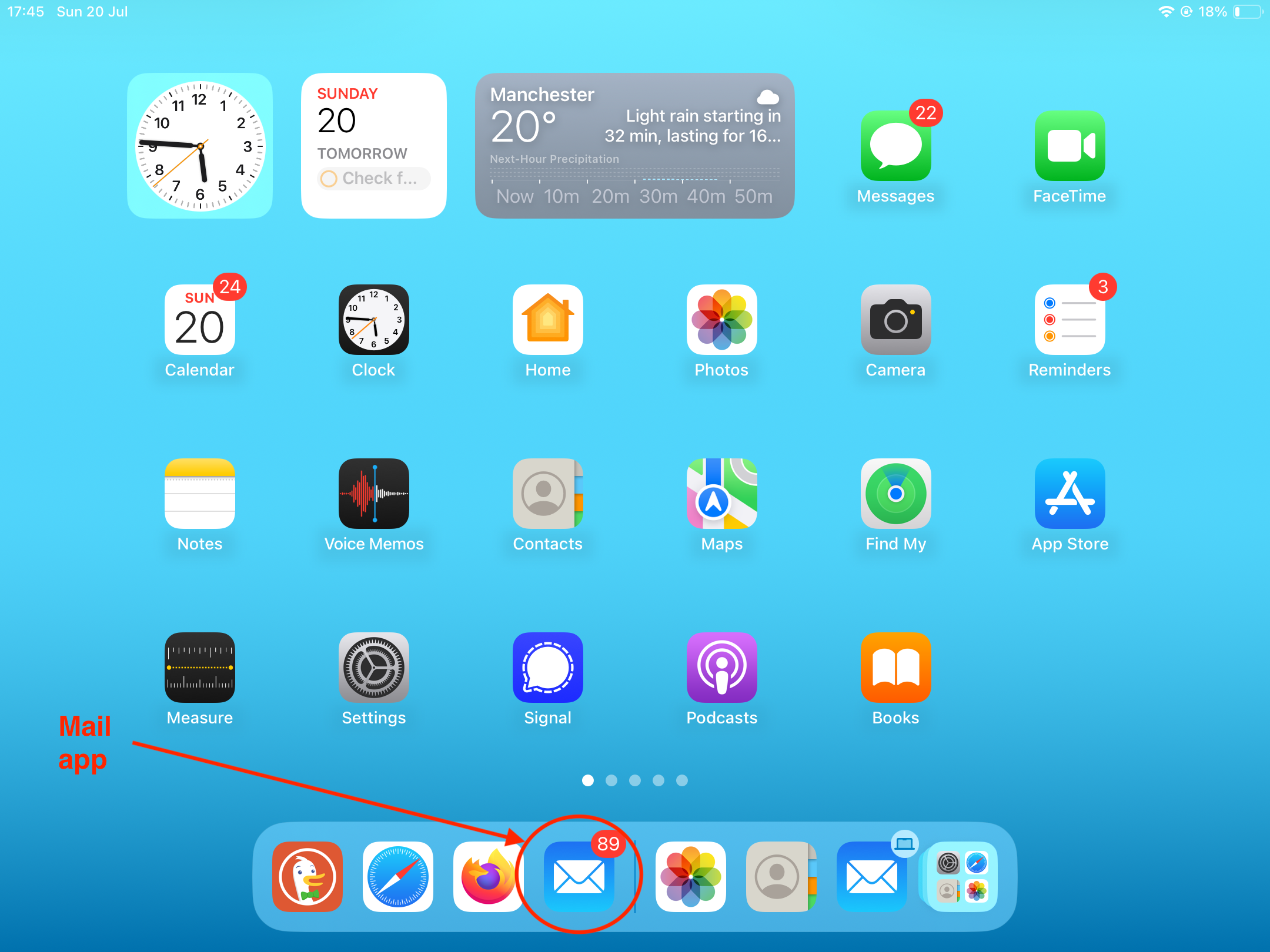
Your new mail.coop account will be included in All inboxes
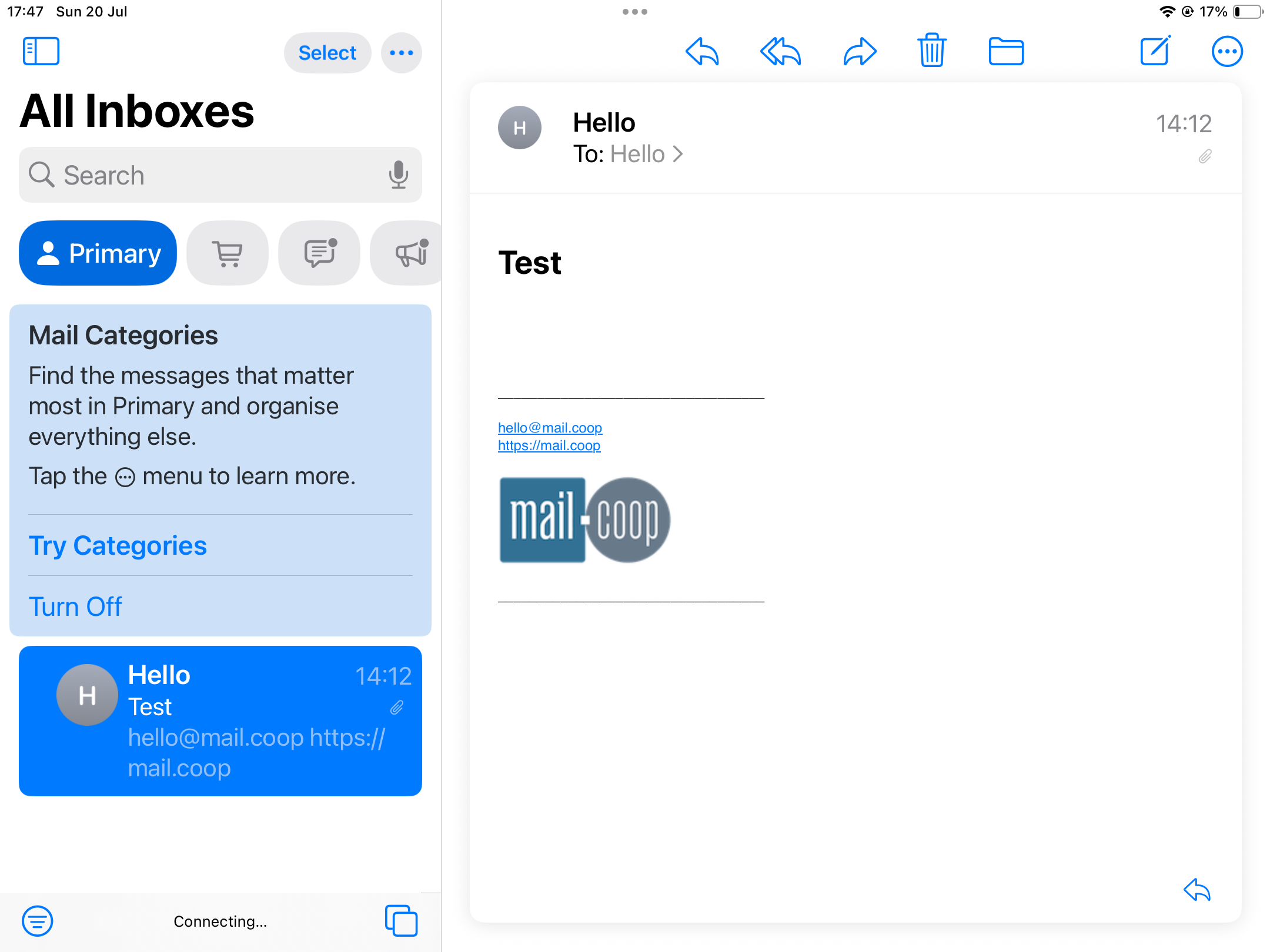
And you can select your mail.coop Inbox

That's it!
